myRoupeiro 〜 soccer match data logger and analyzer 〜 ver.2 How to use
Ver.2
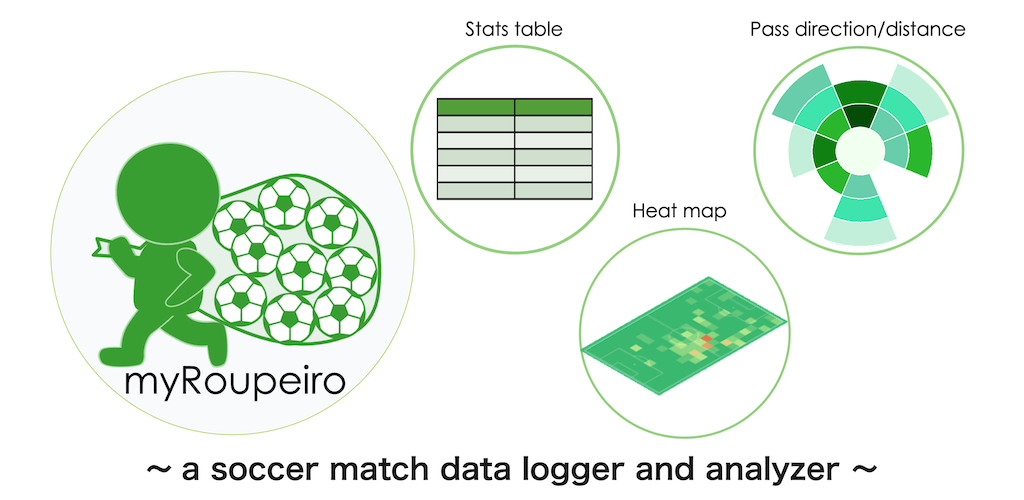
This page is the manual for an older version (ver. 2).
Thanks to your support, myRoupeiro is now up to version 3.
What is myRoupeiro?
“myRoupeiro” is a free app for supporting your video analysis of soccer matches.
- Recording who, when, where and how was involved in the event from the video of the match and visualize the match results
- Visualize various events such as shoots and passes in the game
- Visualized results can be viewed interactively
- The analysis results are saved in html files so you can view those on other devices or share them with your teammates
- The data is saved in the csv file and xml file, so you can separately process those as you like and use those
- You can record the data in detail, or you can roughly record only what you care about
- Also supports a half-size court, can be used for analysis of youth soccer
- Completely free app
This program was originally created by the operator of this site (me) to support video analysis of our team’s matches. myRoupeiro is an application version that anyone can use. (android app only)
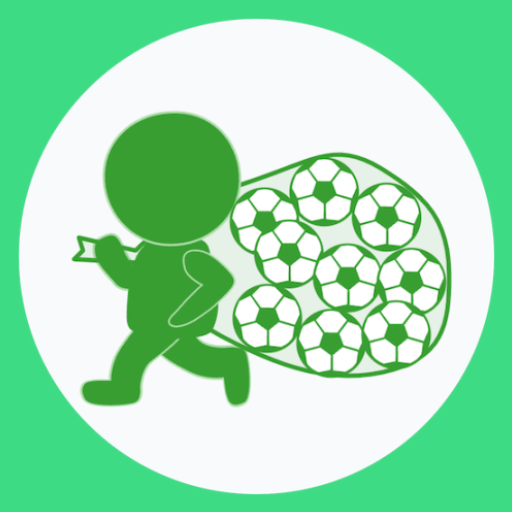

Roupeiro (Portuguese) is an important behind-the-scenes support for a soccer team, meaning a soccer team’s equipment clerk.
After that, named the app as myRoupeiro, hoping that it would be a useful tool to support your team.
We hope you can use the data analyzed by myRoupeiro for your daily practice and the next game etc.
It’s like this
Visualize the events during the match
- Shots
- Goals
- Passes
- Freekicks etc.
Take a look at the team data
- Stats table
- Team event data
- Pass matrix
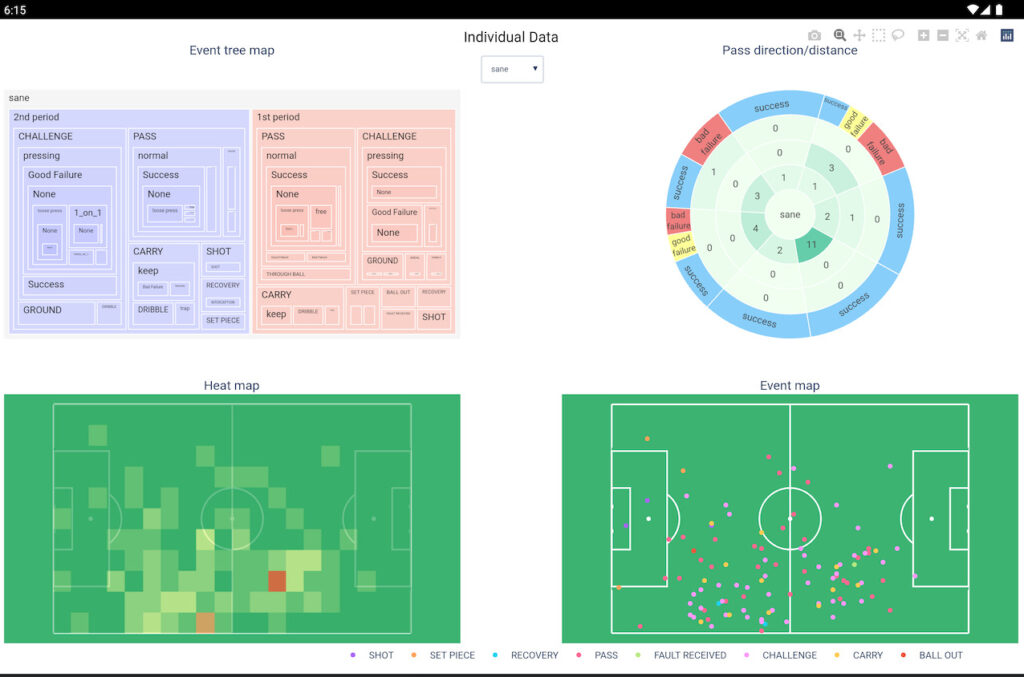
analyze individual data
- Individual event data
- Pass direction, distance, ratio of success / failure
- Heat map
- Event map
Follow the events during the match in chronological order
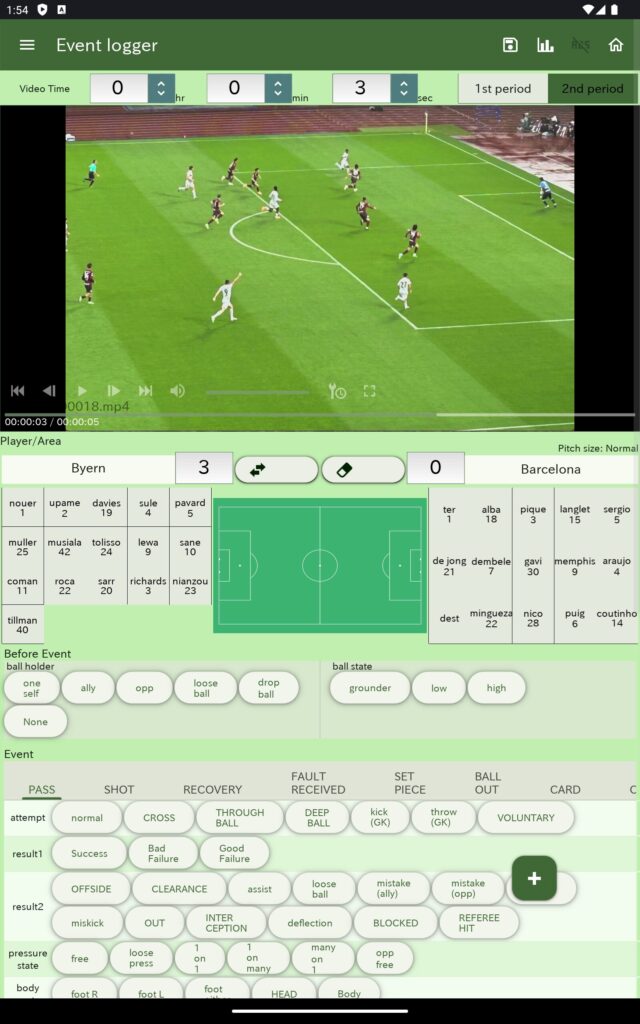
Data entry
record various events/results during the game with taps
Notes
- video player available (ver.2.0.0 -)
- myRoupeiro is an application for recording and analyzing by paying attention to the player who played near the ball within the range that could be shot with a video camera.
Therefore, it is not compatible with analysis such as the movement of the ball itself, the off-the-ball movement of players, and tracking data throughout the game. - a device with a large screen size, such as a tablet is recommended
How to use
<Data recording>
Record who, when, where and how was involved in the ball (we will call it an “event” here).
Launch and exit the app

| Launch | Just like launching a normal app, tap the icon to launch myRoupeiro |
| exit | Just like exiting a normal app, tap the Android task button (□) to display the multitask screen, and swipe up myRoupeiro to exit. |
Note: While myRoupeiro does not have a full auto-save feature, we have implemented a semi-auto-save function that saves data every time event data is added. By using this, you can save your data frequently.
Screen description
・Home screen
When you start the app, the home screen will be displayed.
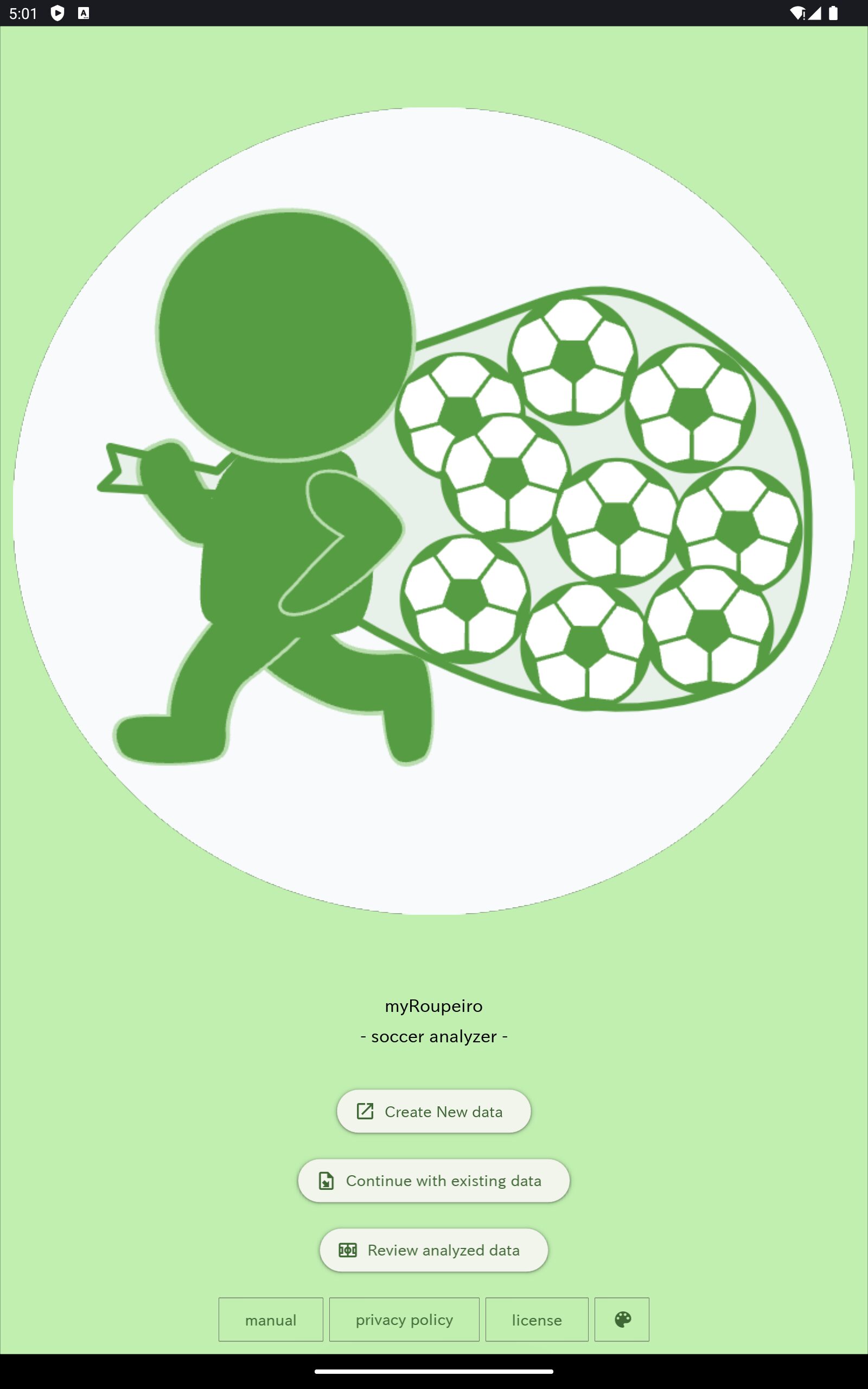
| Create New data | Create new data. Go to the Match Information screen. |
| Continue with existing data | Load existing data files (.csv and .xml) to continue recording data. |
| Review analyzed data | Load the created analysis data files (.html) to view the data. |
| manual | Go to the manual page (external page = this page) |
| license | show the license |
| privacy policy | Go to the privacy policy page (external page = another page of this blog) |
| Palette icon | Change the app’s base color |
・Match information screen
Enter match information.
Also, load the match video file when you use the video player.
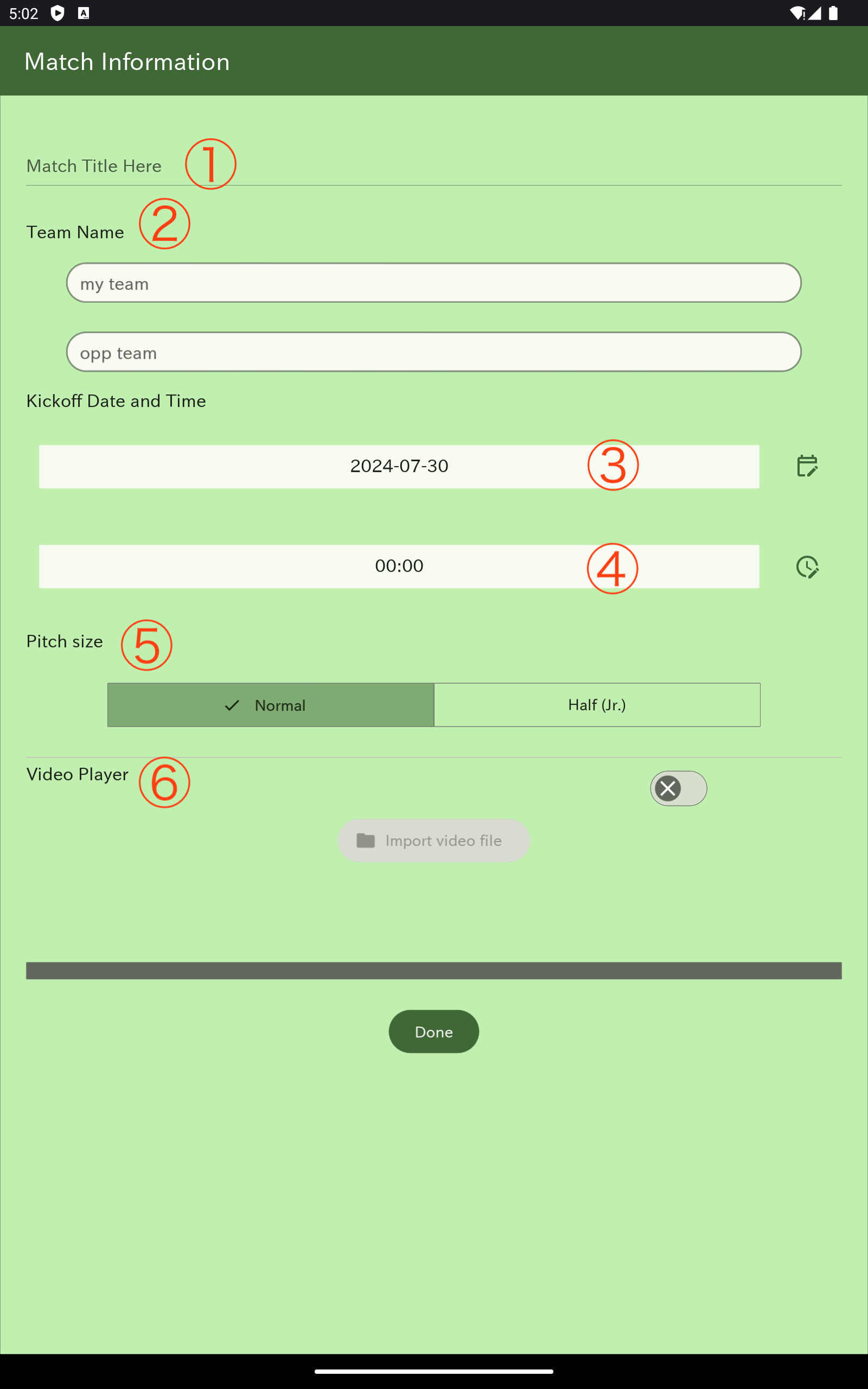
| ① | Match Title Here | Enter the match name. The entered match name will be added to the file name of the data file and analysis file. *If no input is provided, “untitled_match_data” will be added to the file name. |
| ② | Team Name | Enter your team name and the opponent team name. *If no input is provided, “my team” or “opp team” will be displayed. |
| ③④ | Kickoff Date and Time | Select the kickoff date and time from the respective icons. *It can be used even if no input is provided.。 |
| ⑤ | Pitch size | Select the pitch size from either normal size (68m x 105m) or half size (50m x 68m). *If no selection is made, it will be considered normal size. |
| ⑥ | Video Player | If you want to use the video player, turn the button ON and select a video file. |
・Event Logger screen
We can enter event data here. (The screen shows what it looks like when the video is not playing.)
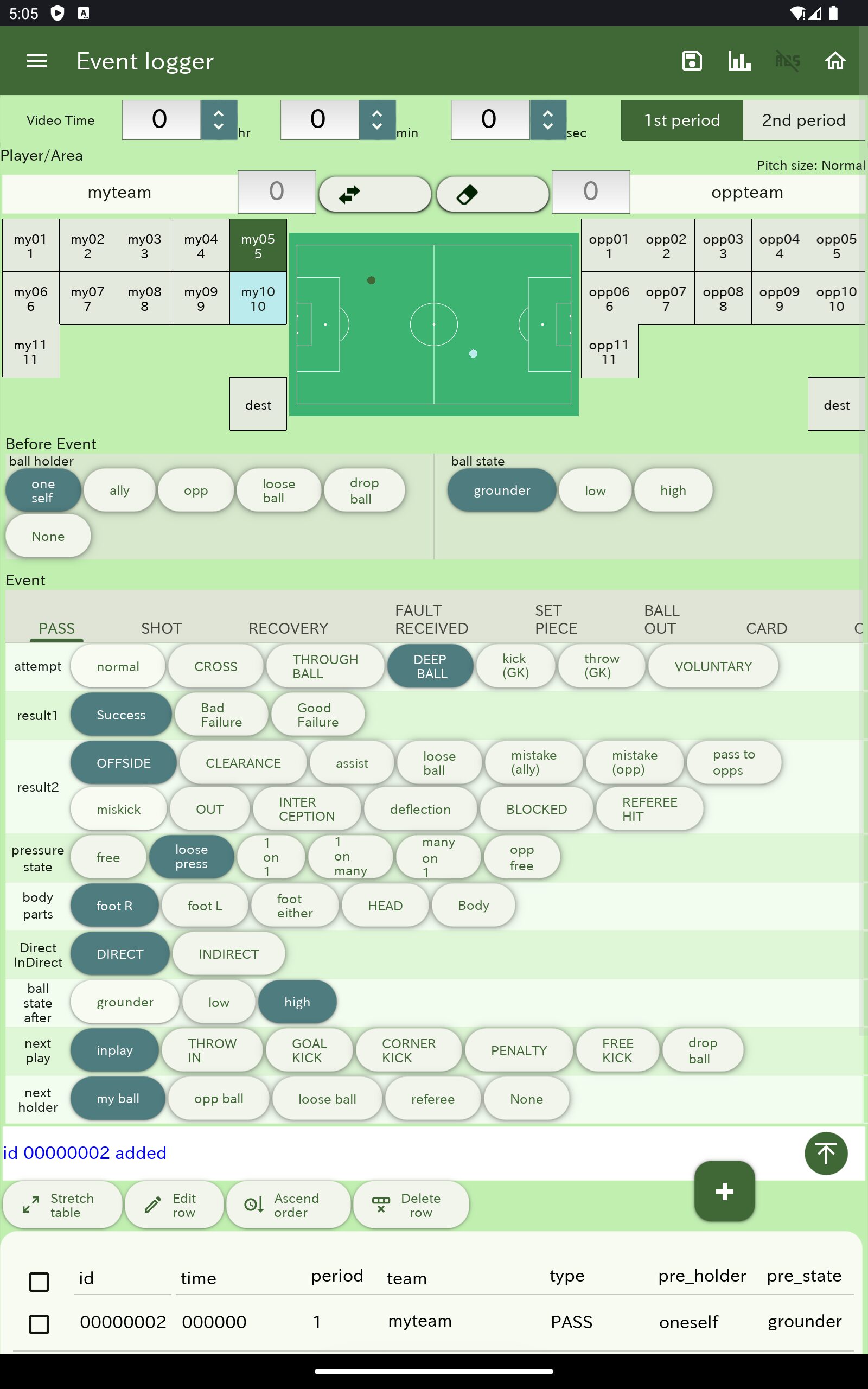
Menu bar

| ① | ≡ (Menu) | Open the menu for entering team information, etc. |
| ② | save | Save the data. |
| ③ | analysis | Analyze the data and generate an analysis data file. |
| ④ | Remove ads | By completing the viewing of a short video advertisement, you can hide all ads for a certain period of time. |
| ⑤ | home | Return to the home screen upon starting myRoupeiro. |
・Menu
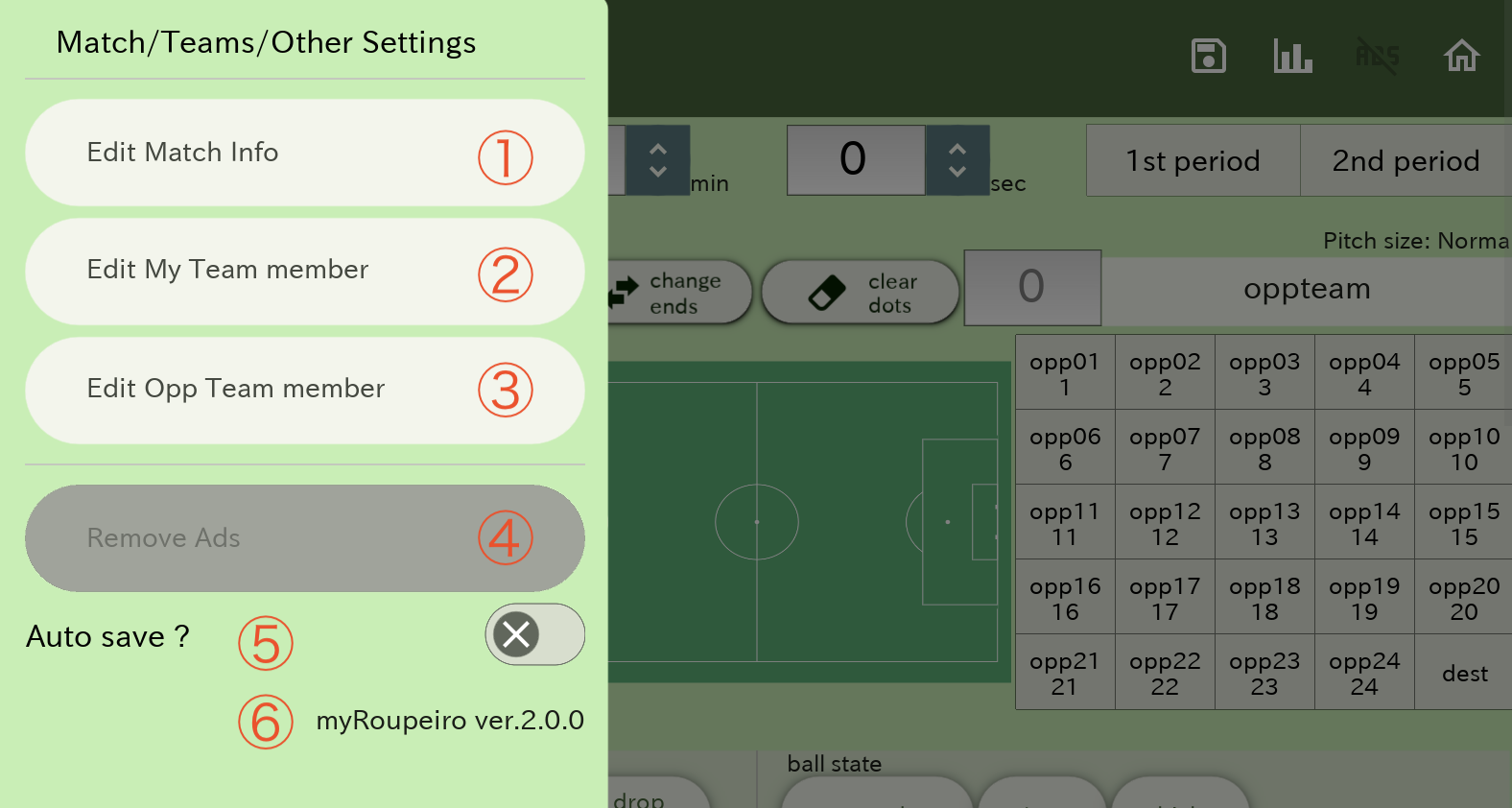
| ① | Edit Match Info | Open the match information screen. |
| ② | Edit My Team member | Open the input screen for my team members’ information. |
| ③ | Edit Opp Team member | Open the input screen for the opponent team’s members’ information. |
| ④ | Remove ads | By completing the viewing of a short video advertisement, you can hide all ads for a certain period of time (same as the Remove ads icon in the menu bar). |
| ⑤ | Auto save ? | Turn on the auto-save (semi-auto) feature. *It will save the data each time event data is added. |
| ⑥ | version | app version |
・Input screen for team members’ information
This is the screen for setting player jersey numbers, player names, and positions (the screen is for your team).
You can set up to 24 members.
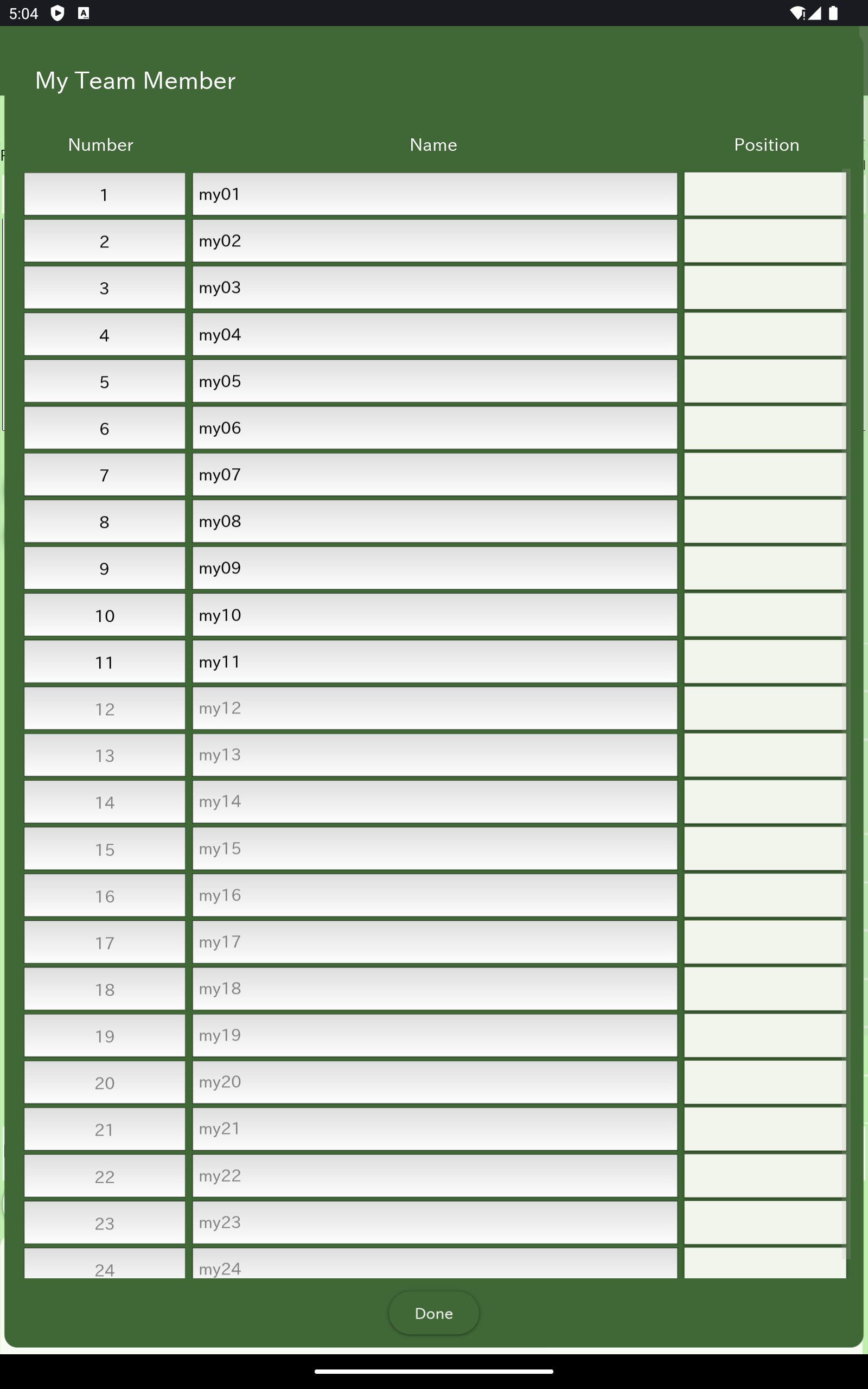
| Number | Jersey Number |
| Name | Player Name |
| Position | Position (Select the position from the dropdown) |
Note
・If no input is provided, the originally displayed numbers and names will be used.
・Inputting the player’s position is optional (it will not affect data analysis).
Video time input ・ First half / second half selection ・ Kickoff time input
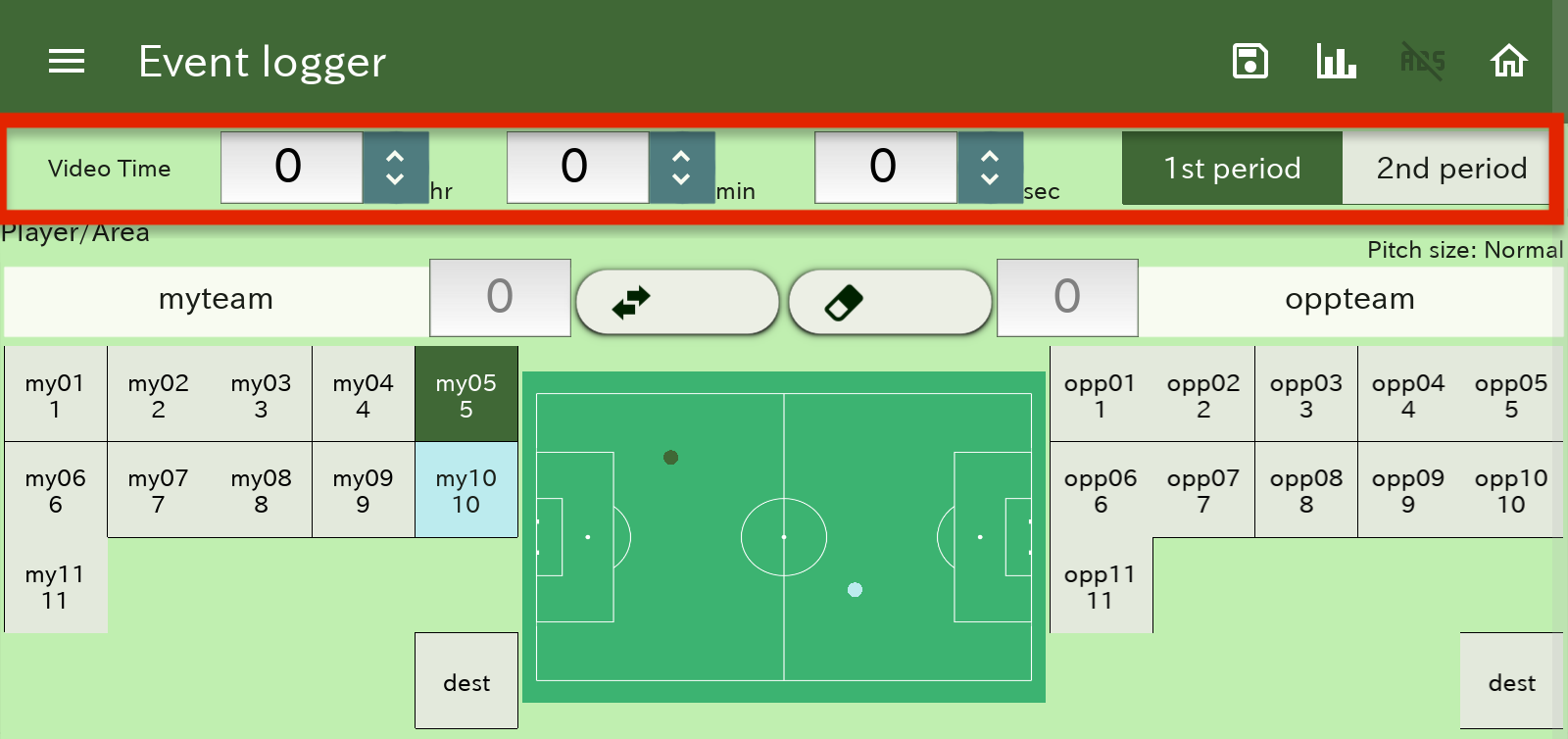
| Video Time | ・Enter the displaied time (hours, minutes, seconds) of the video in which the event you want to record occurred *The up arrow to move forward one by one, the down arrow to go back one by one |
| 1st period / 2nd period | Select the first half period or the second half period (otherwise it is considered to be the first half) |
Note: Since myRoupeiro assumes that we will record while watching the video, it is assumed that we use “video time”.
・If you are using the video player
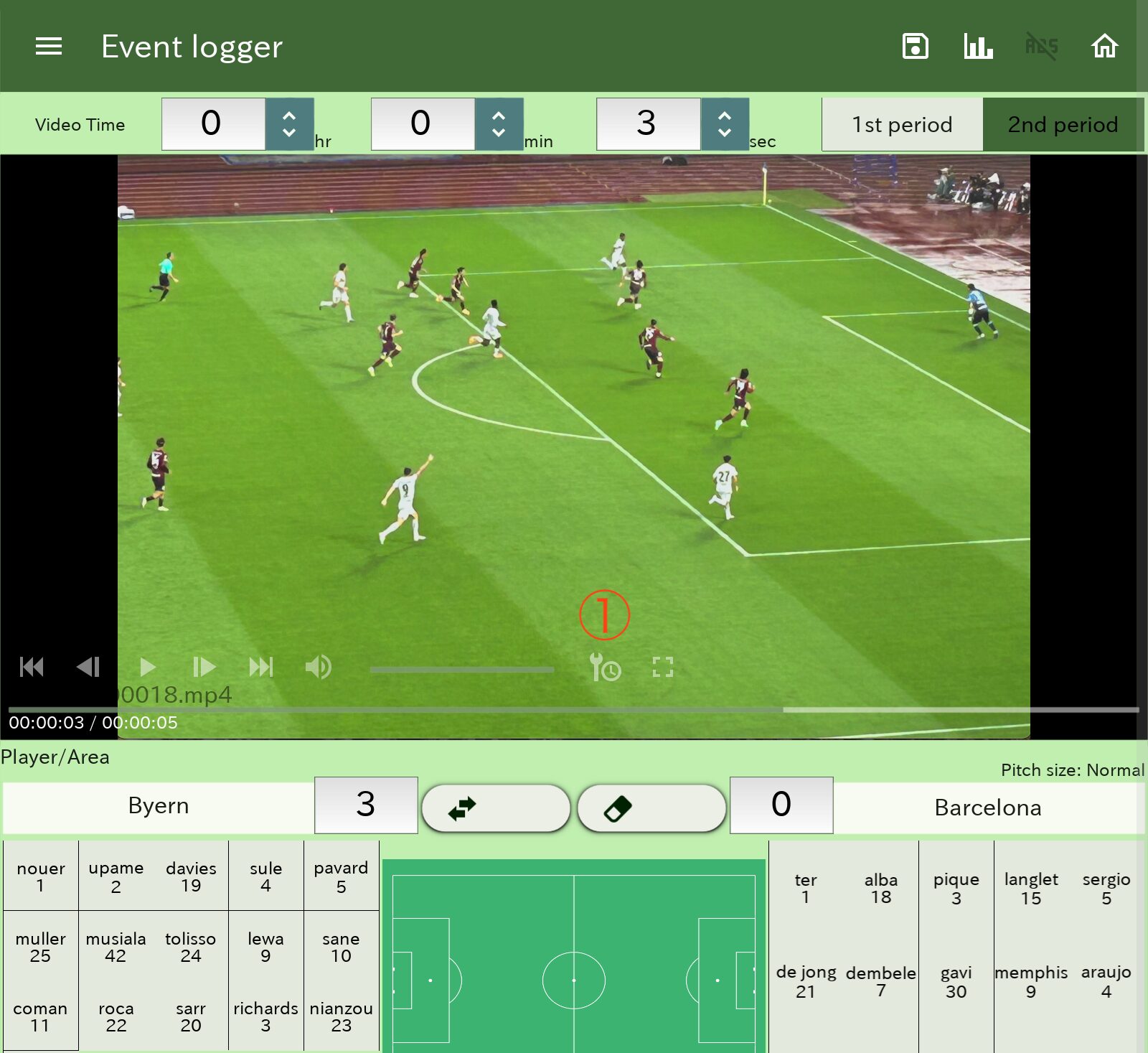
Note
You can tap the video player screen to play/pause. Double-tapping the left/right side of the playback screen allows you to move the playback point by 10 seconds (when playing) or 1 second (when paused).
| ① | You can configure the settings to reflect the video player time in the video time input box. |
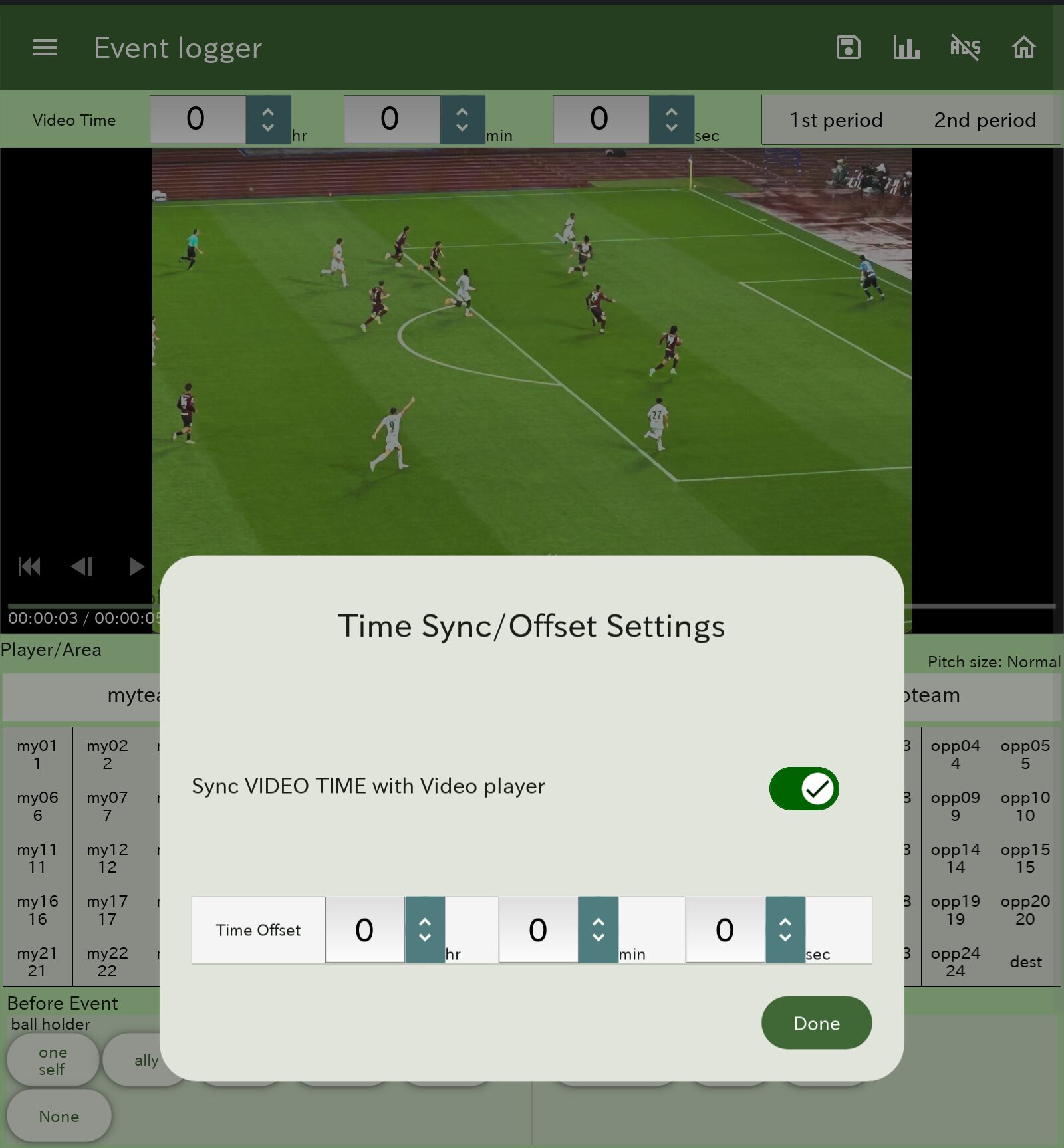
| Sync VIDEO TIME with Video player | When turned on, the video player time will be reflected in the VIDEO TIME display. |
| Time Offset | Add any time to the video player time to adjust the VIDEO TIME display. |
Player/Area
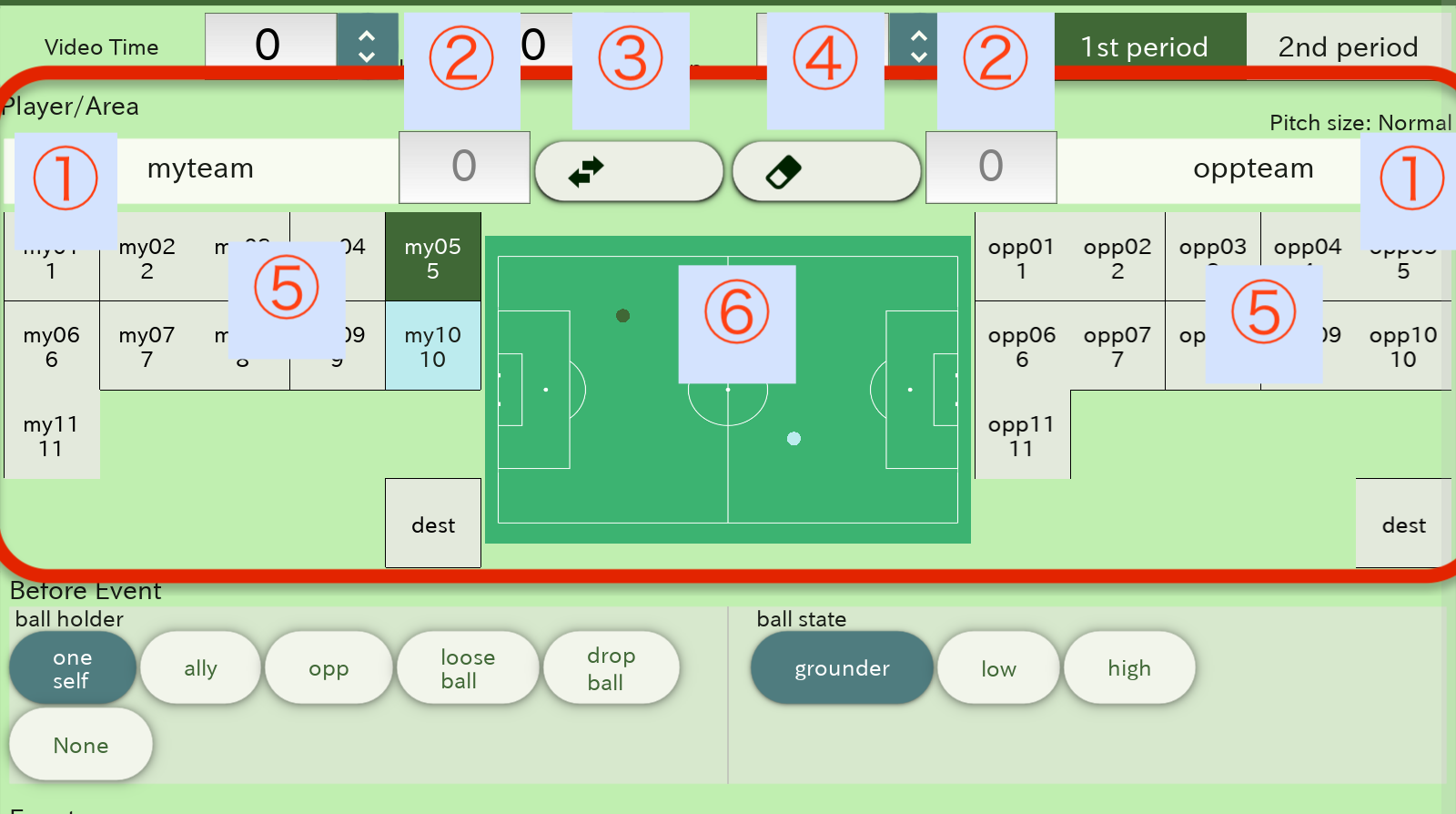
| ① | Team Name | Displays your team name/opponent team name. *Settings are done in the match information screen. |
| ② | Score | Enter the scores for your team/opponent team. *The final result is sufficient. |
| ③ | change ends | Switch the ends (territories) of both teams. |
| ④ | clear dots | Deselect players and erase points drawn at the locations involved in the events. |
| ⑤ | Player List | Displays the player lists for your team/opponent team. *Settings are done in the respective team members’ information input screens. *Select players involved in the events from here. *”dest” is used to record the destination of the ball when there was no receiver. |
| ⑥ | Play Area | An area that specifies where players were involved in the events on the pitch. |
Before event
The state of the ball before the event
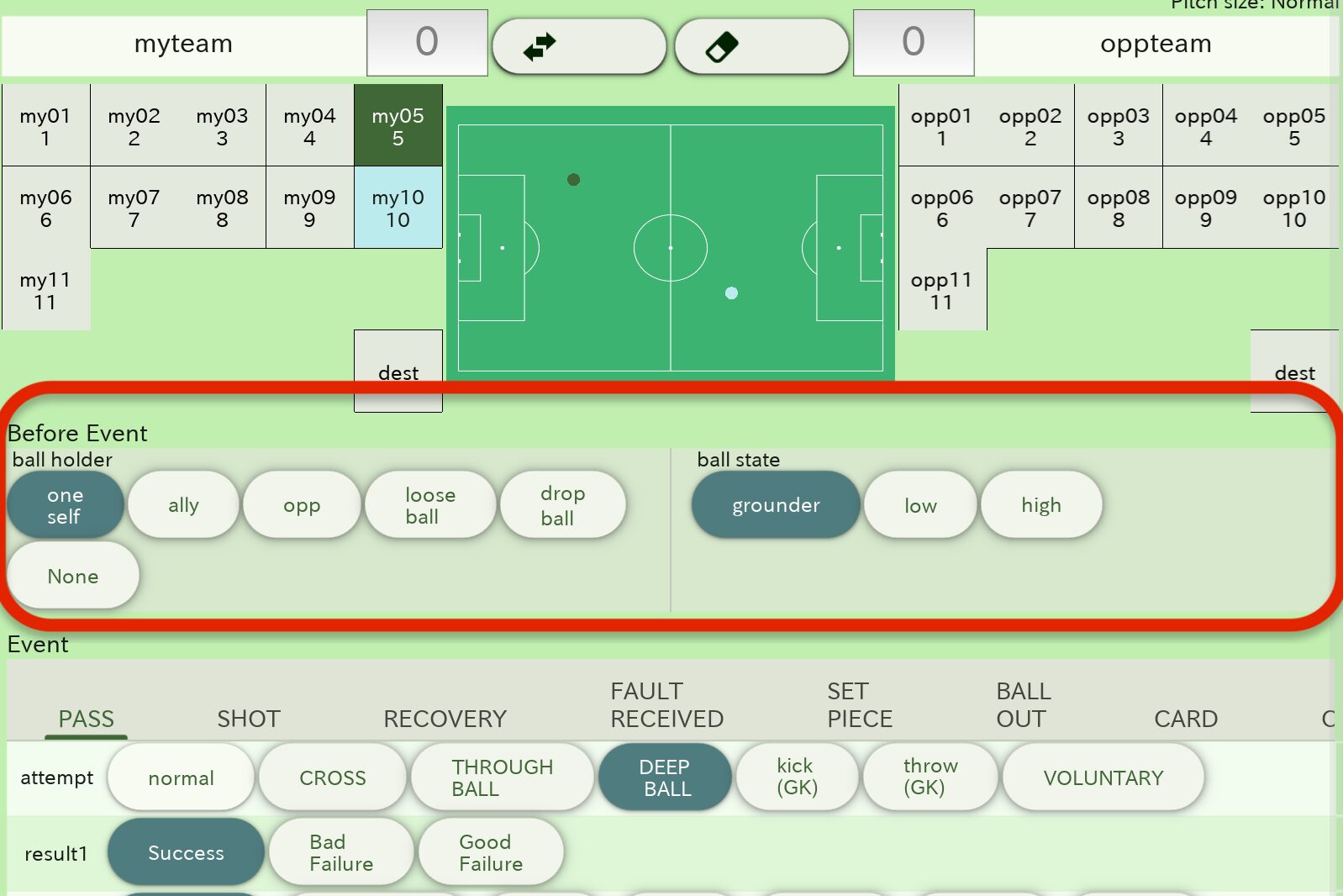
ball holder; ball holder before the event
| oneself | oneself |
| ally | my team players |
| opp | opponent team players |
| loose ball | Loose ball / no ball holder |
| drop ball | drop ball |
| None | Not applicable |
ball state; Ball height condition
| grounder | Grounder |
| low | ball in the air from pitch to head |
| high | ball in the air above the head |
Event
Event selection tab; type of event (9 types)
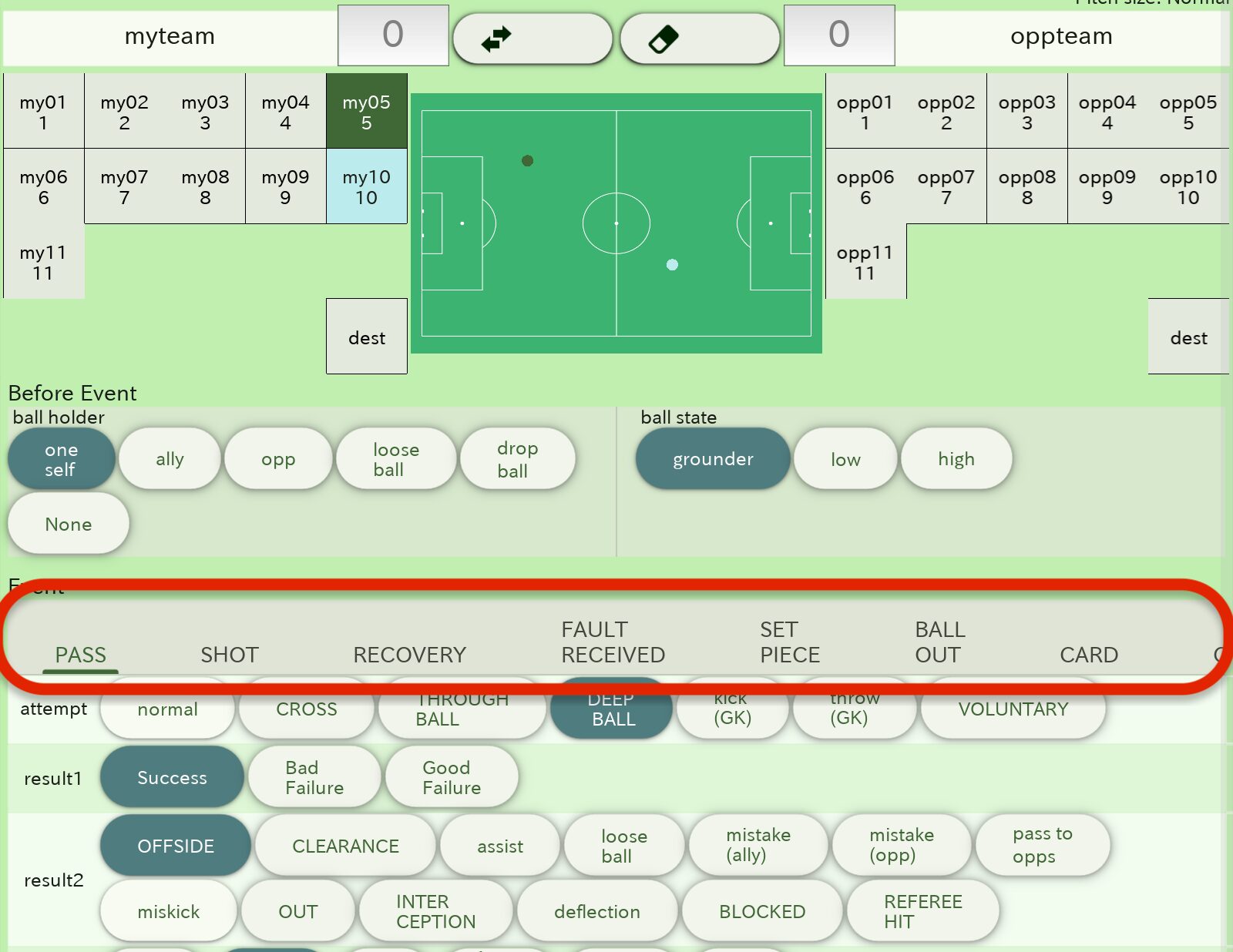
| PASS | Events related to the passes |
| SHOT | Ebents related to the Shots |
| RECOVERY | Events related to ball recovery and clearance, etc. |
| FAULT RECEIVED | events related to received fouls |
| SET PIECE | Set pieces, throw-ins, kick-offs, etc. |
| BALL OUT | Events which led to out of play |
| CARD | Cards |
| CHALLENGE | Challenging plays such as pressing, tackles, duels and dribbles |
| CARRY | Dribbles (just for carrying the ball), traps or ball-keepings |
Event content selection button; Buttons for selecting event contents
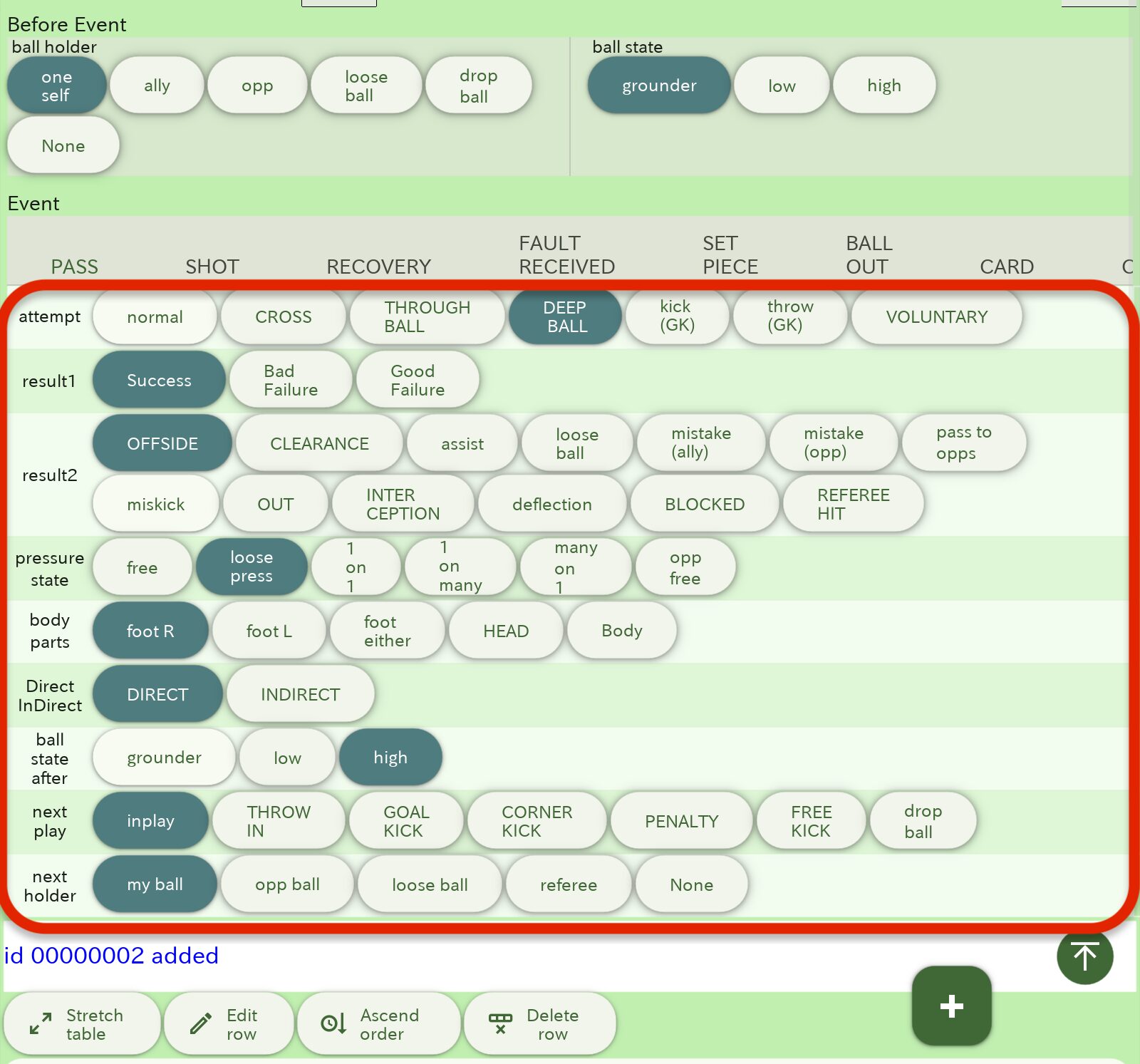
| attempt | Subcategory of event types (what was attempt to) |
| result1 | Success and failure (good / bad failure) |
| result2 | Content of the result (if applicable) |
| pressure state | pressure state on the event |
| body parts | Body parts involved in |
| Direct/Indirect | Direct play or not |
| ball state after | Ball height after the event |
| next play | Next play after the event |
| next holder | Next ball holder after the event |
Other buttons / areas
| add event button | Add the event data to the data table |
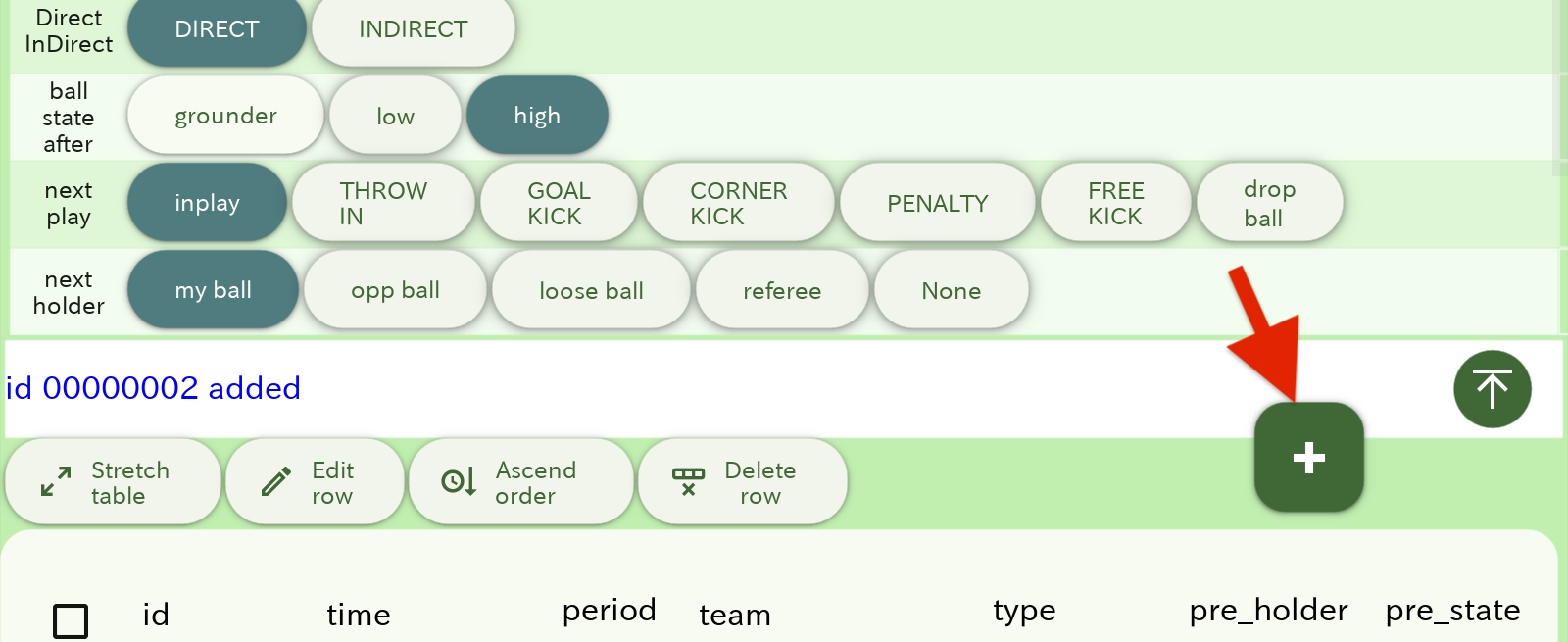
| Back-to-top button | Clear the player selections and event points then move to the top of the screen. *Right after an event is recorded, the selection of players and the specification of the event occurrence location will also be cleared. |
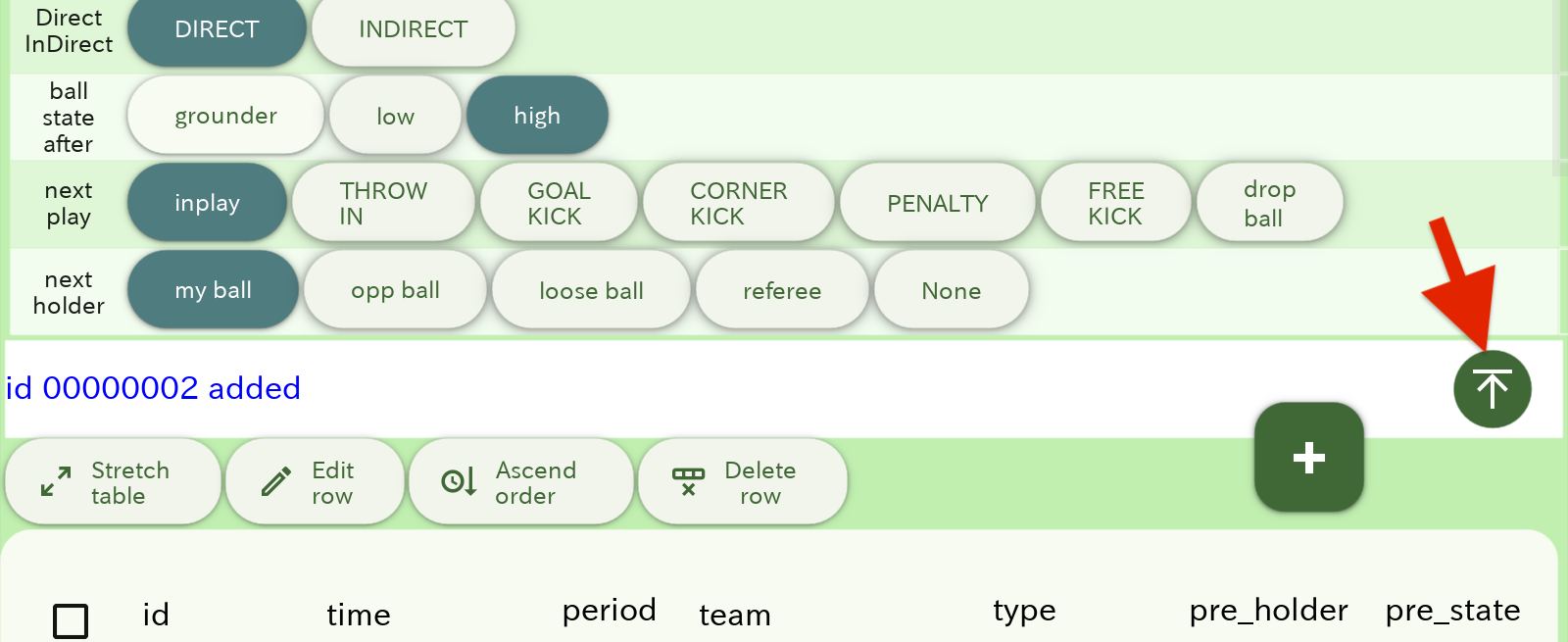
| Notification area | Message display area |
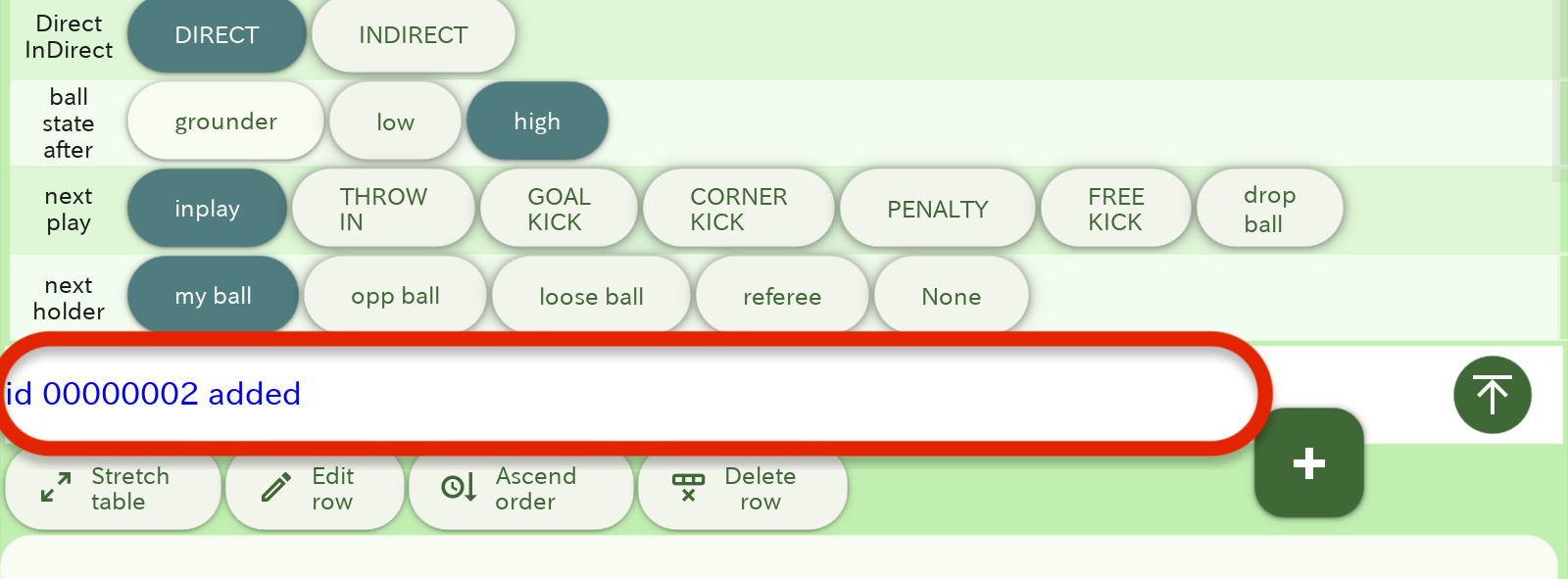
| Stretch table | Expands and displays the data table. |
| Edit row | Edit the data rows with checked checkboxes. |
| Ascend/Descend order | Sorts the event data based on time in ascending/descending order. |
| Delete row | Deletes the data rows with checked checkboxes. |
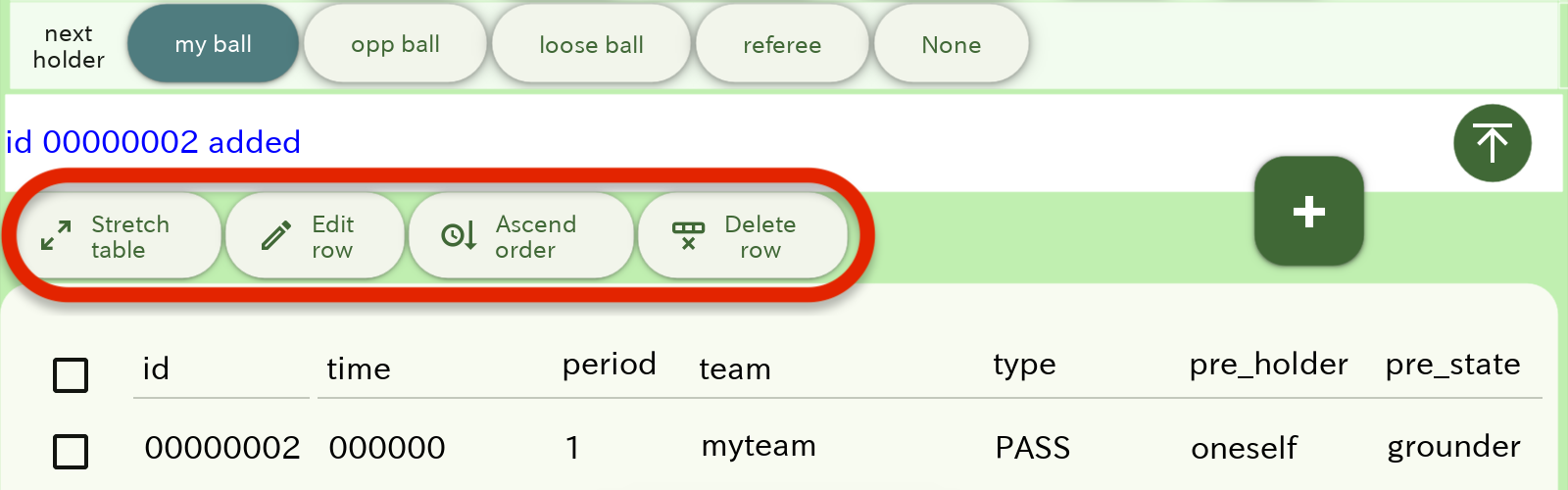
| Data table | Table for added events |
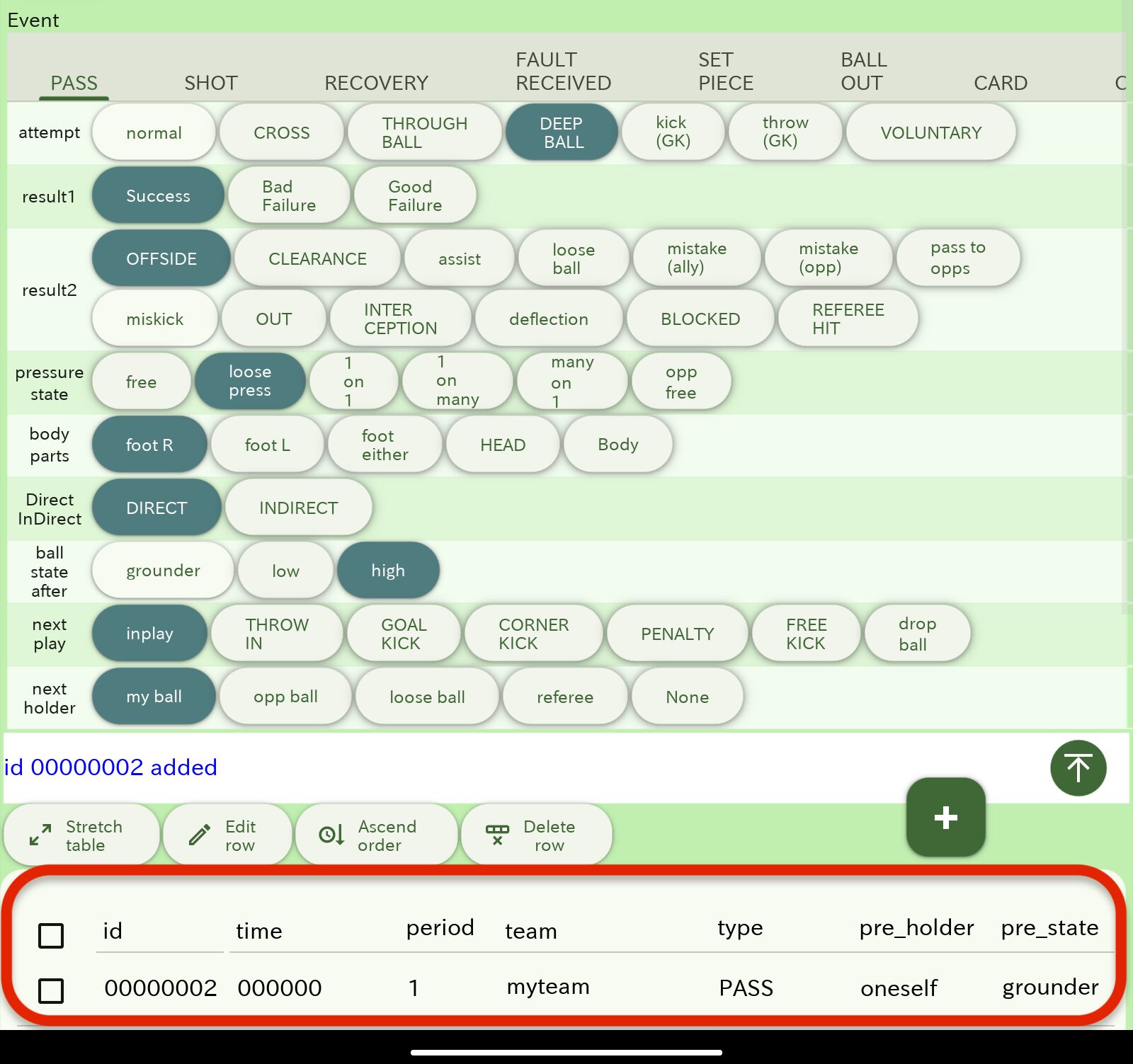
Note; You can see the data content in a popup by long-tapping the data row
How to record events
record with taps who, when, where and how was involved in the event from the video of the match
*If you tap again on the selected button, the selection will be canceled.
| 1 | Enter the title, team name, kickoff time, pitch size, etc., in the match information screen. If you are using the video player, select the match video file (if the file size is large, it may take a few minutes to import). |
| 2 | Enter player information in the team members’ information input screen. |
| 3 | While watching the match video, enter the time when events occurred in Video Time. *If Sync VIDEO TIME with Video Player is turned on, the video player time will be reflected in Video Time. |
| 4 | Select the first half/second half. |
| 5 | Select the players involved in the event and tap the location where the event occurred. If there is a receiver for the ball (e.g., a pass), select the receiving player and tap the location where the ball was received. If there is no receiver (e.g., if a pass was unsuccessful), select “dest” instead of a player and tap the location where the ball went. *The input for the passer always comes first, and the input for the receiver comes afterward. *You can reset the selection of players and the specification of the event occurrence location using clear dots. |
| 6 | From Before Event, select the ball holder and the state of the ball height before the event. |
| 7 | From the event selection tab, choose the type of event. |
| 8 | Select the content of each event from attempt to next holder. *If there are no applicable items, leave them as they are. |
| 9 | Press the add event button to add the event data to the data table. |
| 10 | Repeat steps 3 to 9. *The selection of results can be made in any order. |
Note;
If the events occuered at the same time, for example, if an interception event of the opponent’s ball led to a pass event immidiatey, it is better to treat and record those separately for two events, “recovery / intercept” and “pass”, respectively.
correction of event data
| 1 | In the data table, check the checkbox for the event data row you want to edit and press the Edit Row button. The display of the add event button will change from “+” to “✔️”. |
| 2 | Once you have finished editing the event data, press the add event button displaying “✔️” to complete the editing. |
Note; If you long-tap a row of the data table, you can see the content of that row in a popup. To turn off the pop-up, tap anywhere on the screen.
Deletion of event data
| 1 | In the data table, tap the checkbox for the event data row you want to delete to check it. |
| 2 | Delete the row using the Delete Row button. |
Note: Deleted data rows cannot be undone, so please proceed with caution.
Save data
Save the data.
| 1 | Tap the save button in the menu bar. |
| 2 | Specify the file name and save it. |
| 3 | .xml and .csv files will be generated. |
data files are
| .xml file | this file stores match information and player information |
| .csv file | this file stores event data |
Note:
・Saving your data frequently is recommended.
・The data is saved in the “Download” folder.
Import data
Import data files (.xml file, .csv file) generated by myRoupeiro
| 1 | On the home screen, tap Continue with existing data. |
| 2 | Select the .xml and .csv files you want to load and tap the Import button to import them. *On Android, you can long-press a file in the file selection screen to select multiple files. *You can also import files one at a time. |
<Data analysis>
Run analysis
Tap the analysis button in the menu bar at the top of the screen to start the analysis, and when the analysis is complete, you will move to the Match Results screen.

Match Results screen
From this screen, you can show the results of each analysis.
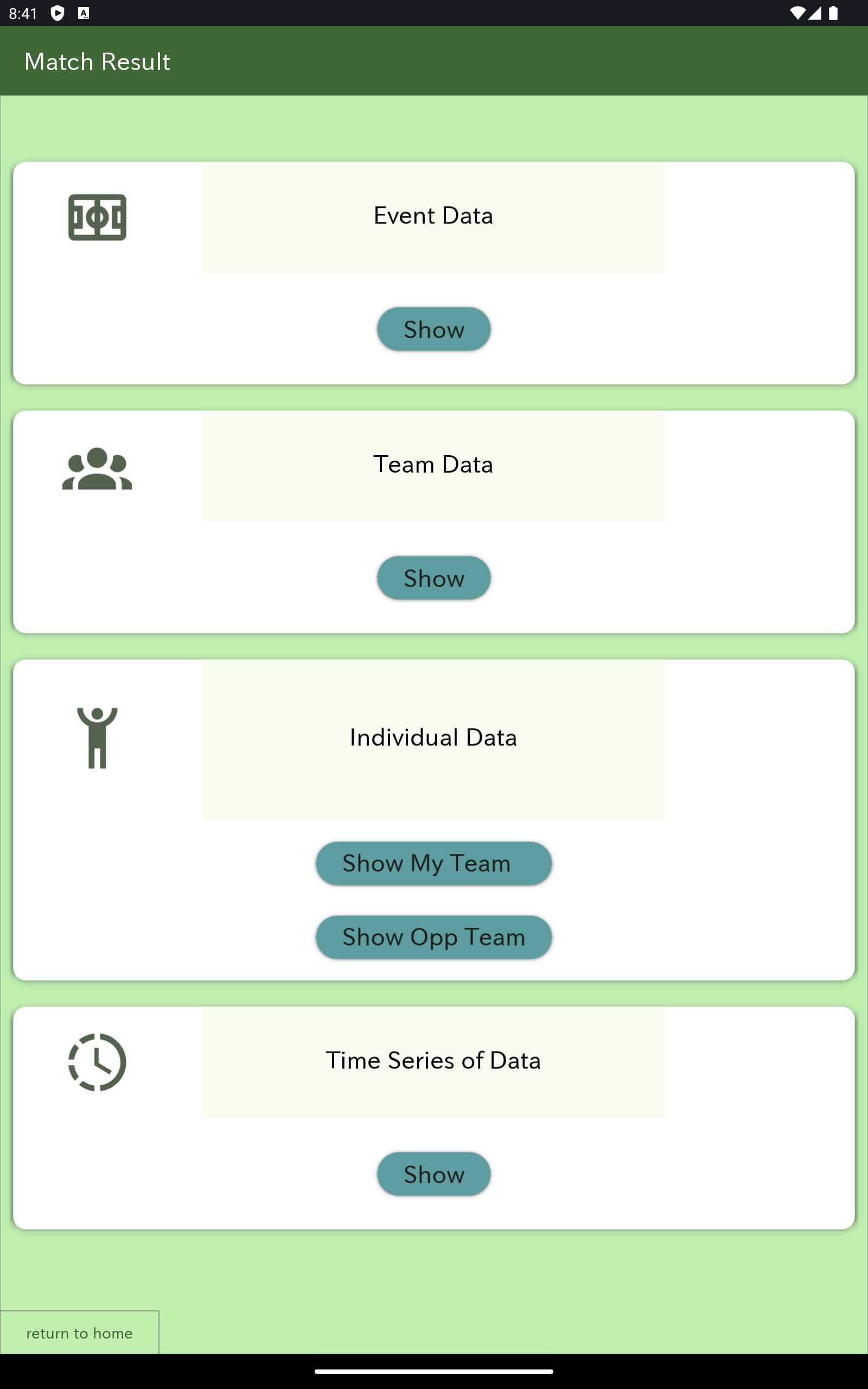
| Event Data | Event data analysis result |
| Team Data | Team data analysis results |
| Individual Data | Individual data analysis results |
| Time Series of Events | Time series of the events with positions where the event occurred |
| return to home | Return to the home screen (the screen displayed when the app is launched). |
Note:
・Analysis results are saved in html files (data are saved in the “Downloads” folder), so you can check them on other devices with a browser and share them with your team.
<Event Data>
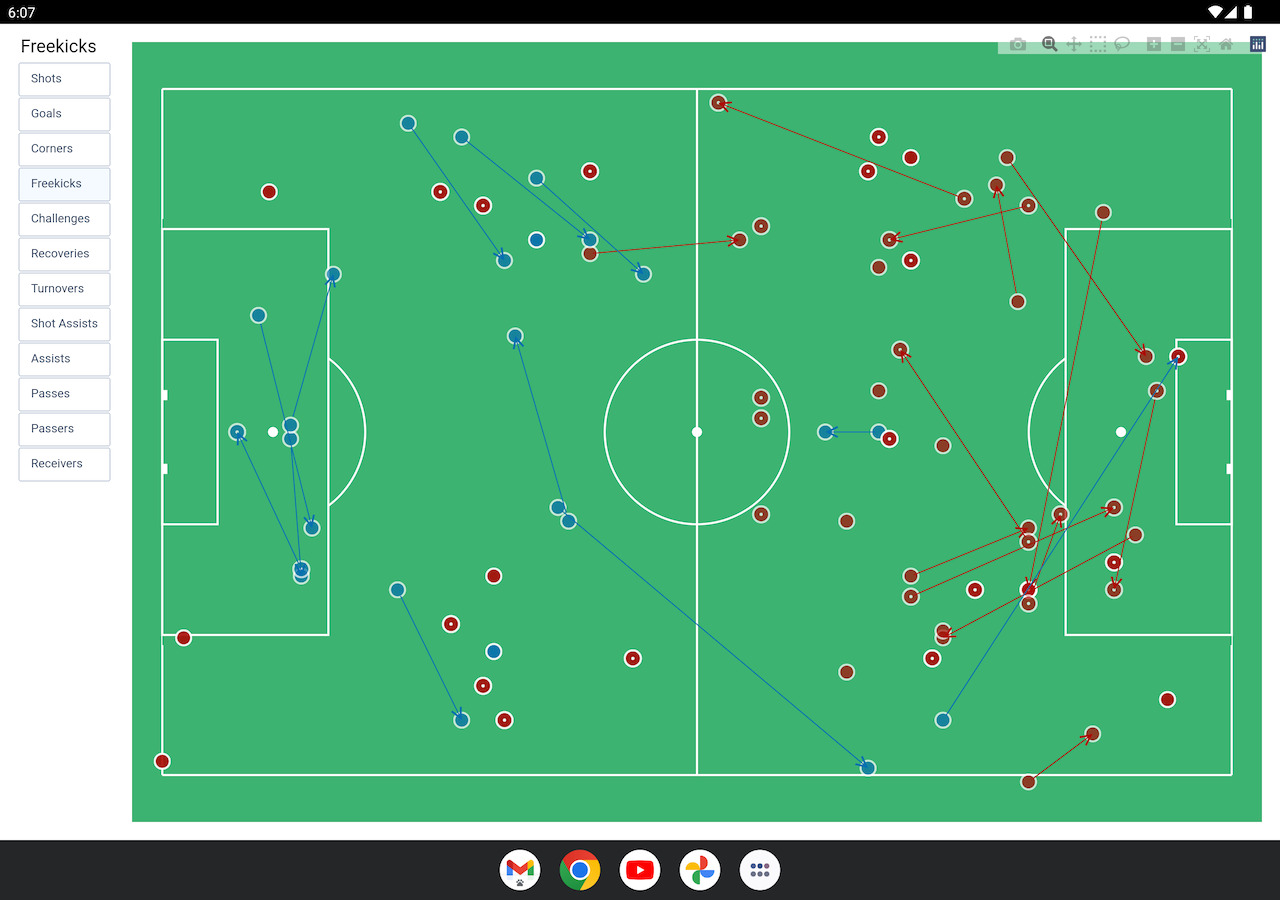
| Data name | description |
| Shots | Shots |
| Goals | Events directly linked to the goal |
| Corners | Corner kicks and the next events |
| Freekicks | Free kicks and next events |
| Challenges | Press (including loose ones), duels, tackles and challenging dribbles |
| Recoveries | Pass interceptions, ball recoveries, etc. |
| Turnovers | switching between offense and defense For example, a pass was intercepted and the offense and defense changed, and so on |
| Shot Assists | Event that assisted shots |
| Assists | Event that assisted goals |
| Passes | Positions of successful passers and receivers. The arrow indicates the direction of movement of the ball |
| Passers | passers positions of successful passes |
| Receivers | receivers positions of successful passes |
Pop-up
You can see the details in a popup when you mouse over the marker.
Example; Shots
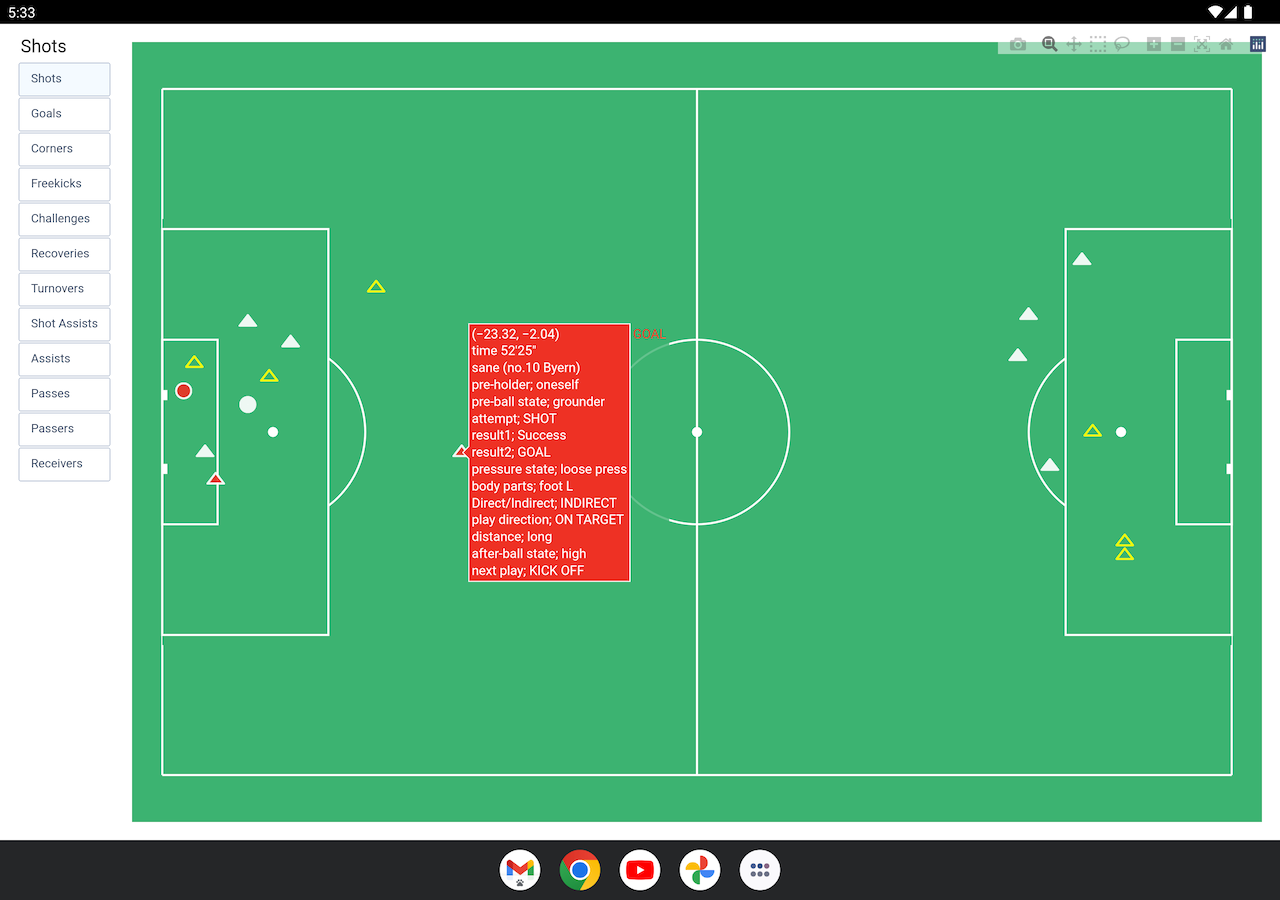
| row | expression in pop-up | description |
| 1 | (-23.32, -2.04) | X-coordinate and y-coordinate with the center mark as the origin (0, 0) (approximate x-axis distance and y-axis distance (meters) from the origin) |
| 2 | Time 52ʼ25” | Video display time (does not match the elapsed time of the match) |
| 3 | sane (no.10 Byern) | Player name (number team name) |
| 4 | oneself | Ball holder before the event |
| 5 | grounder | Ball height before the event |
| 6 | SHOT | Event type |
| 7 | Success | Success or failure of the event (result1) |
| 8 | GOAL | Event result (result2) |
| 9 | loose press | Pressure status received at the time of the event (Other examples; yourself_on_partner) |
| 10 | foot L | Part played |
| 11 | INDIRECT | Whether it is direct play |
| 12 | ON TARGET | Whether it flew to the frame |
| 13 | long | The flight distance of the ball after the event. long is about 30m above |
| 14 | high | Ball height after the event (high; above the head) |
| 15 | KICK OFF | Next play after the event (if goal event, next play is kick off) |
<Team Data>
Stats table
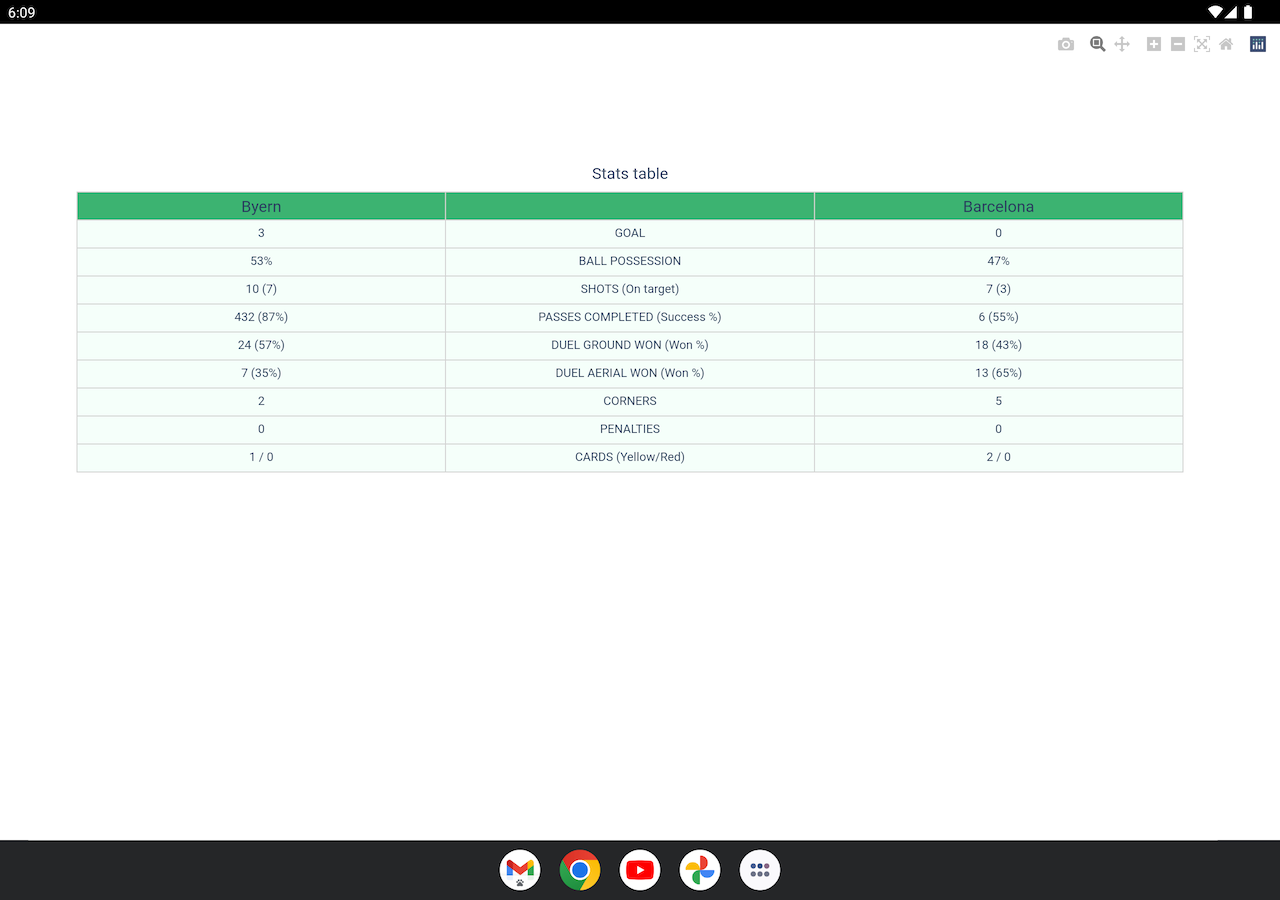
| Item | Description |
| GOAL | Goals |
| BALL POSSESSION | Ball retention rate (%) *estimated from my team’s ball retention time |
| SHOTS(On target) | Number of shots *Including attempt of shots not touching the ball (result2; close to touch) *Number of shots on target in parentheses |
| PASSES(Success) | Number of successful passes. Success rate (%) in parentheses |
| DUEL GROUND(Won) | The number of duel wins that are not aerial. Win rate (%) in parentheses |
| DUEL AERIAL(Won) | The number of duel wins in aerial. Win rate (%) in parentheses |
| CORNERS | Number of corner kicks |
| PENALTIES | Number of penalty kicks |
| CARDS | Number of cards issued |
Tree Map
Tree map summarizes all the events.
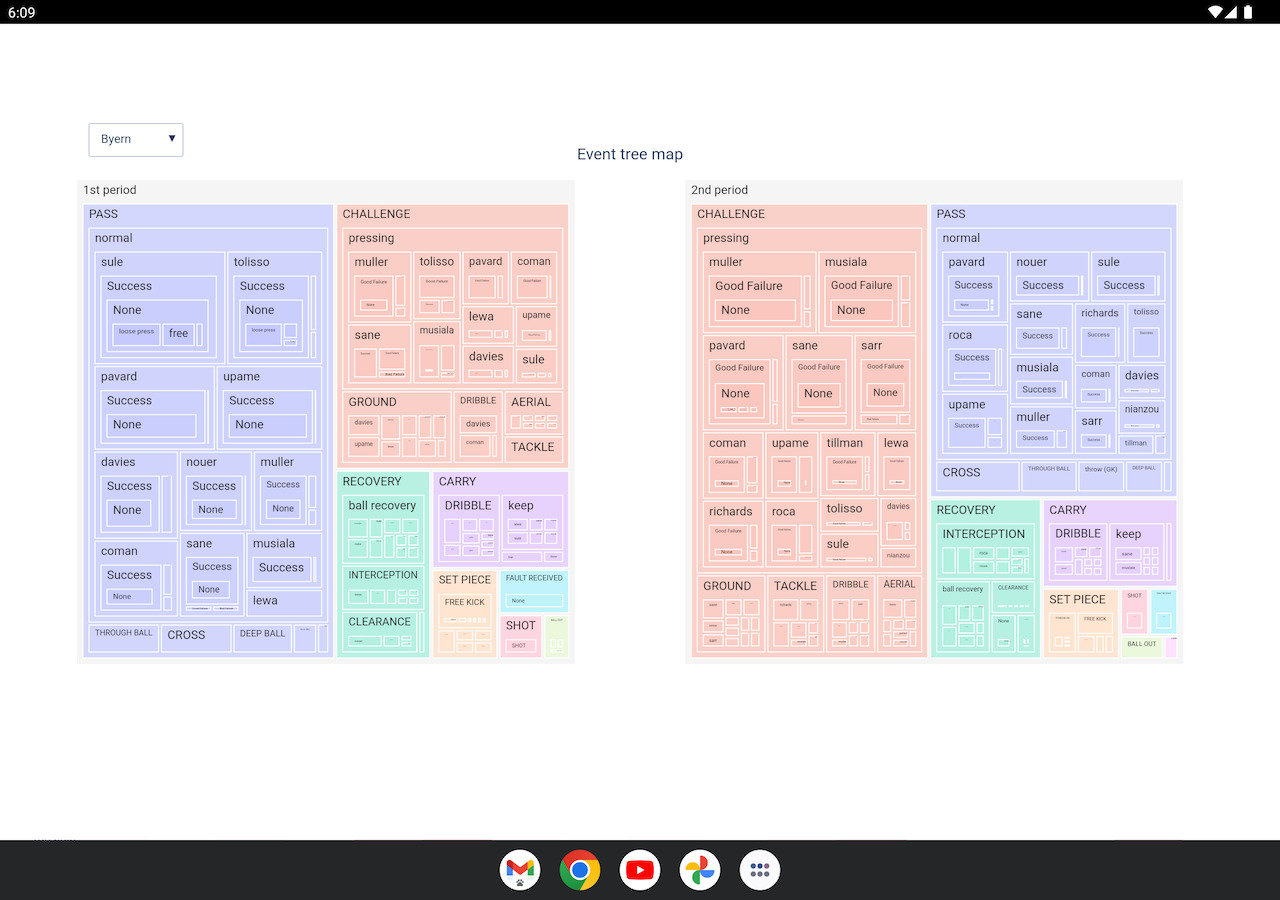
- There, the results sorted by event type are nested.
- In addition, individual results are nested within each event.
- The larger the area, the higher the number of events counted.
- You can see t
- Other breakdowns
- Success / Good Failure / Bad Failure
- Pressure condition (free / loose press / 1 on 1 / 1 on many / many on 1)
- Body parts
- Direct play/Indirect play
- Ball direction
- Ball distance (short / middle / long) etc.
*You can also see the number of times the event was counted.
*Please ignore “None”
- Other breakdowns
Pass Matrix
A matrix table showing the passers and receivers of successful passes
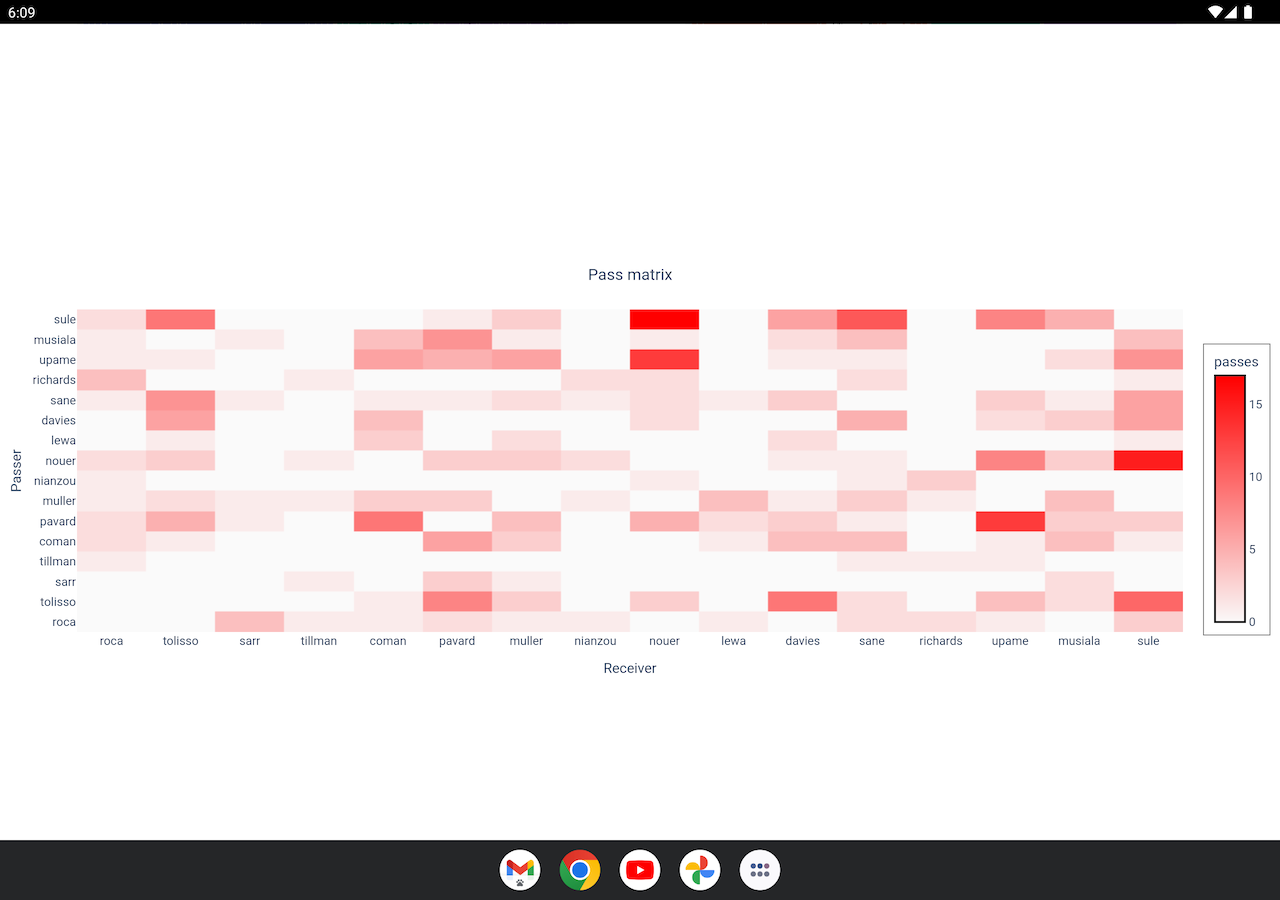
*Vertical axis; passers / Horizontal axis; receivers
*The intensity of red is proportional to the number of passes
<Individual Data>
Individual data analysis results
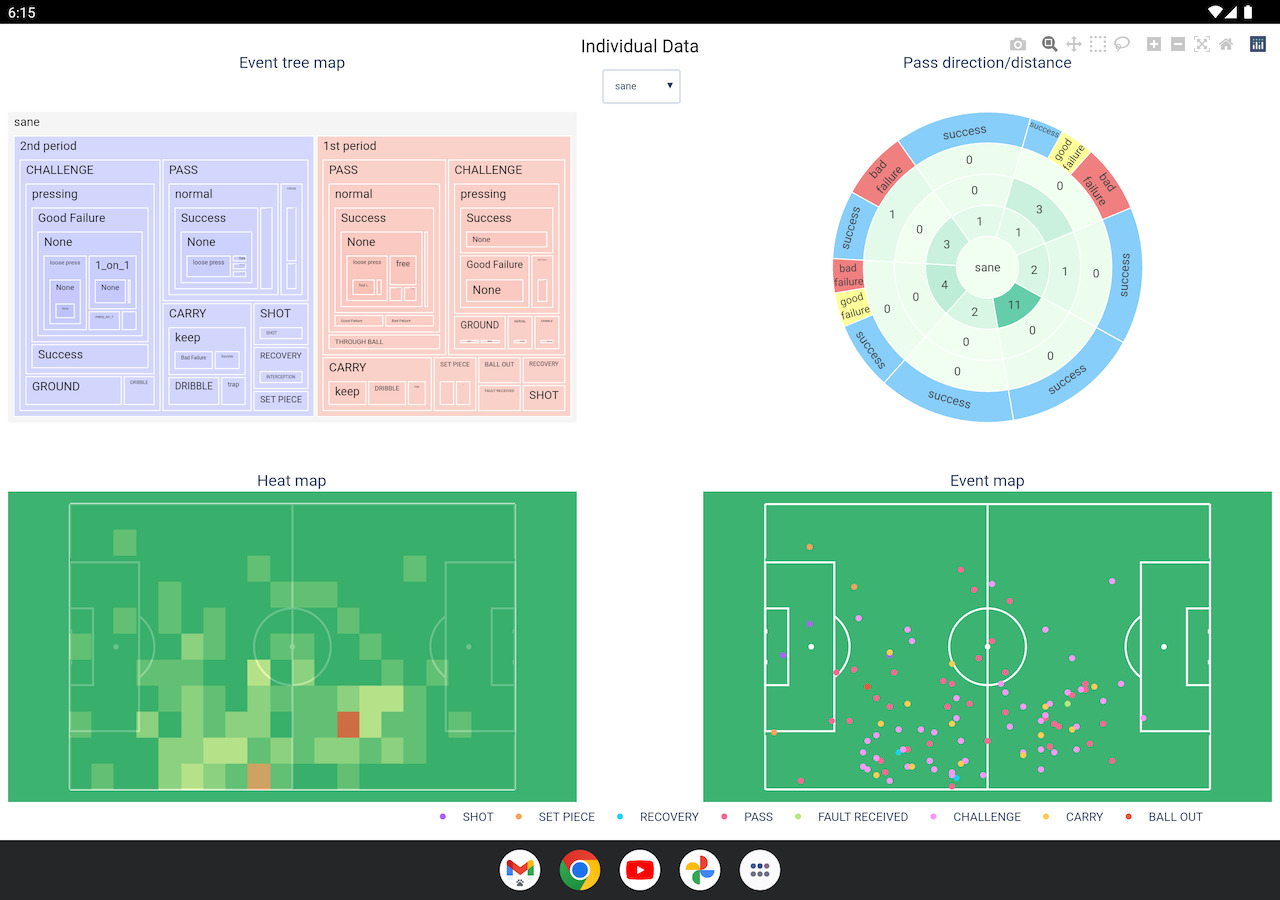
| Event tree map | Events involving individuals and their breakdown *You can see the details by tapping |
| Pass direction/distance | Breakdown of all passes ・direction ・distance ・number of passes ・success / failure ratio in that direction *Regardless of the direction of the player’s body, the opponent’s goal line side is always on the top and the own goal line side is on the bottom *From the inside of the circle ・ Short pass (approximately up to about 15m) ・ Middle pass (approximately from 15m to 30m) ・ Long pass (approximately 30m over) *Color intensities are proportional to the number of passes |
| Heat map | Player’s positon and how many times involved in events *The first half data and the second half data are shown so that the attack directions are the same. |
| Event map | Position of event and type *The first half data and the second half data are shown so that the attack directions are the same. *You can turn points on / off by clicking the legend below. |
<Time Series of Events>
You can check the events in chronological order along with the position of the event with animation.
The colors of the dots indicate the ball holder just before the event (based on the ball holder selected on the Before event).
●; my team’s ball
●; loose ball
●; opponent team’s ball
<Event definition / description>
*You can reinterpret and redefine these to make it easier to use according to your situation.
PASS; passes
| Major classification | description |
| normal | nomal passed |
| CROSS | cross |
| THROUGH BALL | through ball |
| DEEP BALL | Highball aimed at the back of the defense |
| Kick(GK) | Passes by GK kick after catching the ball |
| Throw(GK) | Passes by GK throw after catching the ball |
| VOLUNTARY | Returned the ball Intentionally to the opposite team |
| Subcategory | Description |
| OFFSIDE | Be offside |
| CLEARANCE | be cleared |
| assist | Assist |
| Loose ball | Led to a loose ball |
| SAVED | Saved or caught the ball by the keeper |
| Mistake(opp) | The quality of the pass was low, but it worked for some reason due to the mistake of the other party |
| Pass to opps | Passed to the opponent team |
| Aiming space | Feed the ball as aiming a space |
| miskick | Miskick / pass miss |
| OUT | Led to out of play |
| INTERCEPTION | Be intercepted |
| BLOCKED | Blocked |
| REFEREE HIT | Hit the referee |
SHOT; shots
| Major classification | Description |
| GOAL | Goal |
| BLOCKED | Blocked |
| SAVED | Saved or caught by a goalkeeper |
| WOODWORK | Hit the goal frame |
| OUT | Out of the frame and goes to out of play |
| Close to touch | Not able to touch the ball to shot (counted as a shot here) |
| REFEREE HIT | Hit the referee |
| Direction | Description |
| ON TARGET | Shot on goal |
| OFF TARGET | Shot out of goal |
Recovery; Ball recofery
| Major classification | Description |
| CLEARANCE | Cleared |
| INTERCEPTION | Intercepted |
| Ball recovery | Loose ball / second ball recovery or intentional play |
| BLOCKED | Blocked shot / cross |
| Course block | Protect the ball by blocking the opponent’s direction |
| Catch(GK) | GK caught the ball (when own team was defensive) |
| REFEREE HIT | Hit the referee |
FAULT RECEIVED; Received faults
| Major classification | Description |
| Get FK | Got a free kick |
| ADVANTAGE | Advantage applied |
| PENALTY | Got a penalty kick |
BALL OUT; led to out of play
| Major classification | Description |
| CLEARANCE | Cleared and made it out of play |
| VOLUNTARY | made it out of play Intentionally to stop play |
| FORCED | Stop play by referee |
| END HALF | End of first half / second half period |
| REFEREE HIT | Hit the referee |
| Mistouch | Failed ball control and led to out of play |
| HAND BALL | Hand ball |
SET PIECE; Set pieces
| Major classification | Description |
| GOAL KICK | Goal kicks |
| FREE KICK | Free kicks |
| FREE KICK SHOT | Free kicks with intention to shot |
| CORNER KICK | Corner kicks |
| THROW IN | Throw-in |
| KICK OFF | kick offs |
| RETAKEN | Retaken a set piece |
| Subcategory | Description |
| BLOCKED | Blocked |
| CLEARANCE | Be cleared |
| assist | Assist |
| GOAL | Goal |
| SAVED | Saved or caught by a goalkeeper |
| WOODWORK | Hit the frame |
| OUT | Out of play as it is outside the frame |
| Aiming space | Feed the ball as aiming a space |
| Own goal | Scored with own goal |
| Direction | Description |
| ON TARGET | Shot on goal |
| OFF TARGET | Shot out of goal |
CHALLENGE; Challenging plays
| Major classification | Description |
| pressing | Pressing (can be any kind of presses) |
| TACKLE | Tackle s |
| DRIBBLE | Dribble (challenging) |
| GROUND | Ground duels |
| AERIAL | Aerial duels |
| Subcategory | Description |
| FAULT | Fouls |
| ADVANTAGE | Applied advantage |
| PENALTY | Give a penalty kick |
| THEFT | Stolen the ball |
| WON | Won a dual |
| LOST | Lost a duel |
Just for reference;
We record as “Success” for pressing with a noticeable good effect, “Bad failure” for pressing with a noticeable adverse effect, and “Good failure” for others.
CARRY; Carry/controll the ball
| Major classification | Description |
| DRIBBLE | Dribble(not challenging, just carrying) |
| Trap | Trap the ball |
| keep | Keep the ball |
| Subcategory | Description |
| Ball out | Led to out of play |
| CLEARANCE | Be cleared |
| THEFT | Stolen the ball |
| FAULT | Fouls |
| Loose ball | Led to a loose ball |
Others
| Category | Expression | Description |
| Event result | Success | event successful |
| | Bad Failure | unsuccessful due to “no good” play or poor quality |
| | Good Failure | Intentional and relatively good quality but unsuccessful |
| Pressure condition | Free | Free |
| | Loose press | Loose pressure |
| | 1_on_1 | One-on-one or similar stuation |
| | 1_on_many | One-on-many or similar situation |
| | many_on_1 | Many-on-one or similar stuation |
| | Opp_free | Let your opponent play for free (when your team is on the defensive side) |
| Body parts | Foot R/Foot L/foot either | Right foot / left foot / both or unknown |
| | HEAD | Head |
| | Body | Body |
| | both hands | Both hands |
| | hand R | Right hand |
| | hand L | Left hand |
| Direct play | DIRECT/INDIRECT | Direct/indirect play |
| Distance | short/middle/long | 〜15m/15〜30m/30m〜 (approximately) |
| Ball height | grounder/low/high | Grounder / ground to head / above head |
| Next play | inplay | inplay |
| | THROW IN | throw in |
| | GOAL KICK | goal kick |
| | CORNER KICK | corner kick |
| | FREE KICK | free kick |
| | drop ball | drop ball |
| | PENALTY | Penalty kick |
| | KICK OFF | kick off (as the next play after the goal) |
| | lost score | lost srore |
| Next ball holder | my ball/opp ball | my team’s ball/opponent team’s ball |
| | loose ball | loose ball (i.e. no body) |
| | referee | referee |
| Ball condition before the event | grounder/low/high | Grounder / ground to head / above head |
| ball holder before the event | oneself | oneself |
| | ally | my team |
| | opp | opponent team |
| | loose ball | loose ball |
| | drop ball | drop ball |
